- Create the line feature or graphic you want to use as a path.
- Click the Select Features button
 on the Tools toolbar and select the line feature or graphic you want to use as a path.
on the Tools toolbar and select the line feature or graphic you want to use as a path.
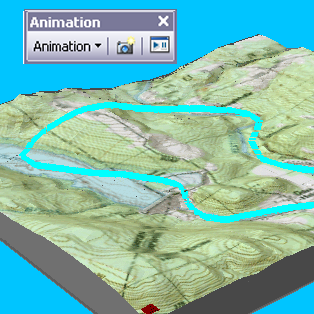
- If the Animation toolbar is not present in your application, click View on the Main menu of the application, point to Toolbars, then click Animation.
- Click the Animation drop-down menu and click Create Flyby from Path.
- Optionally, check Apply in reverse order.
The camera or view will begin at the other end of the path.
- Optionally, type a value in the Vertical offset text box (ArcScene and ArcGlobe only).
An offset defines the height of the camera.
- Optionally, adjust the simplification factor.
The simplification factor determines how much the path will be generalized for the animation.
- In ArcScene or ArcGlobe, choose a path destination option.
Change the path destination option to determine how the observer and target are positioned during the animation.
- Optionally, uncheck Overwrite last imported track.
Disabling this option will allow you to import additional tracks without overwriting existing ones.
- Click Import.