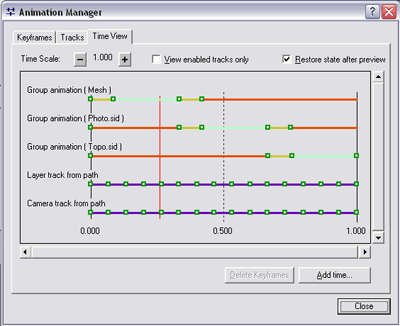To animate the properties of an object (a layer, table, camera, view, or scene) or multiple objects, a track must be created that is bound to the object. An animation consists of one or more tracks that can animate. A track is an ordered collection of similar keyframes that, when played as an animation, show a dynamic transition between them. A keyframe is a snapshot of an object's properties at a certain time during the animation. When you create an animation track by capturing perspective views, creating keyframes using the Create Animation Keyframe dialog box, importing bookmarks, moving a layer along a path, and so on, you are creating a series of keyframes for a particular track type.
The objects to which the track is bound can be a scene, layer, table, camera, or view (in ArcMap), and the object properties that a track controls include a document's background color, a layer's visibility, a camera's location, or a layer's time stamp.
When an animation is played, changes made to the object or the object's properties at each keyframe within the track are seen in the display. For a camera track, the position of the camera might be in a different location from one keyframe to the next. Between keyframes, positions are interpolated. For a time layer track, the time, interval, and units (such as hours or days) can change at each keyframe. Between each keyframe, the time stamps that fall within the interval set are displayed sequentially.
Each line on the Time View tab of the Animation Manager represents a track, and each keyframe of a track is represented by a green hollow box. There can be different types of tracks in the same animation, all of which are animated in the display when the red slider is moved (on the Time View tab) or when the Play button  is clicked on the Animation Controls dialog box. In the graphic below, three layer tracks are created by grouping layers together, a layer track is created by moving a layer along a path, and a camera track is created by creating a flyby from a path.
is clicked on the Animation Controls dialog box. In the graphic below, three layer tracks are created by grouping layers together, a layer track is created by moving a layer along a path, and a camera track is created by creating a flyby from a path.