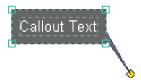You can add text to your map annotation or graphic text with a callout box or leader line by using the Callout tool on the Draw toolbar.
- Specify the active annotation target on the Draw toolbar.
By default, text added to the data frame is added to the <Default> annotation group.
- Click the Callout button
 on the Draw toolbar.
on the Draw toolbar.
- Click a start point for the leader line, drag, then release the mouse when the pointer is positioned where you want the callout and text to be placed (in the image below, the start point is the yellow dot). You can drag the endpoint of the callout to position it correctly.
- Type the text string.
- Press Enter.