Some labels are less important than others. When you want the labels from one class to appear on the map but don't mind if they are sometimes hidden by more important label classes, you can use the Maplex Label Engine to designate the less important ones as background labels. Background labels are treated as empty space by other label classes and appear behind other labels where they overlap.
If two label classes are set as background labels, they will not overlap. If label placement cannot be resolved, the one with the lower Label Priority value will go unplaced. To ensure that both background labels are placed, check the Never remove option for both label classes.
In the image below, the label for the Isle of Wight is set as a background label. You can see that the city and road labels treat it as empty space and appear on top of the label.
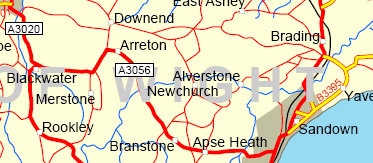
- Enable the Maplex Label Engine.
- Click the Label Manager button
 on the Labeling toolbar.
on the Labeling toolbar.
- Check the check box next to the layer you want to label.
- Choose a label class under the layer.
- Click the Properties button.
- Click the Conflict Resolution tab.
- Check the Background label (placed first) check box.
- Click OK to close all dialog boxes.
Although the steps are the same, the dialog boxes for point, line, and polygon layers differ.