Summary
Identifies the location that minimizes overall Euclidean distance to the features in a dataset.
Illustration
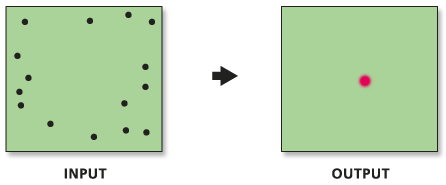
Usage
While the Mean Center tool returns a point at the average X and average Y coordinate for all feature centroids, the median center uses an iterative algorithm to find the point that minimizes Euclidean distance to all features in the dataset.
Both the Mean Center and Median Center are measures of central tendency. The algorithm for the Median Center tool is less influenced by data outliers.
This tool requires projected data to accurately measure distances.
-
For line and polygon features, feature centroids are used in distance computations. For multipoints, polylines, or polygons with multiple parts, the centroid is computed using the weighted mean center of all feature parts. The weighting for point features is 1, for line features is length, and for polygon features is area.
The Case Field is used to group features for separate median center computations. When a case field is specified, the input features are first grouped according to case field values, and then a median center is calculated for each group. The case field can be of integer, date, or string type, and will appear as an attribute in the Output Feature Class. Records with NULL values for the Case Field will be excluded from analysis.
The x and y values for the median center feature(s) are attributes in the output feature class. The values are stored in the fields XCOORD and YCOORD.
The data median will be computed for all fields specified in the Attribute Field parameter.
-
Map layers can be used to define the Input Feature Class. When using a layer with a selection, only the selected features are included in the analysis.
Syntax
MedianCenter_stats (Input_Feature_Class, Output_Feature_Class, {Weight_Field}, {Case_Field}, {Attribute_Field})| Parameter | Explanation | Data Type |
Input_Feature_Class | A feature class for which the median center will be calculated. | Feature Layer |
Output_Feature_Class | A point feature class that will contain the features representing the median centers of the input feature class. | Feature Class |
Weight_Field (Optional) | The numeric field used to create a weighted median center. | Field |
Case_Field (Optional) | Field used to group features for separate median center calculations. The case field can be of integer, date, or string type. | Field |
Attribute_Field (Optional) | Numeric field(s) for which the data median value will be computed. | Field |
Code sample
MedianCenter Example (Python Window)
The following Python Window script demonstrates how to use the MedianCenter tool.
import arcpy
arcpy.env.workspace = r"C:\data"
arcpy.MedianCenter_stats("coffee_shops.shp", "coffee_MEDIANCENTER.shp", "NUM_EMP", "#", "#")
MedianCenter Example (Stand-alone Python script)
The following stand-alone Python script demonstrates how to use the MedianCenter tool.
# Measure geographic distribution characteristics of coffee house locations weighted by the number of employees
# Import system modules
import arcpy
# Local variables...
workspace = "C:/data"
input_FC = "coffee_shops.shp"
CF_output = "coffee_CENTRALFEATURE.shp"
MEAN_output = "coffee_MEANCENTER.shp"
MED_output = "coffee_MEDIANCENTER.shp"
weight_field = "NUM_EMP"
try:
# Set the workspace to avoid having to type out full path names
arcpy.env.workspace = workspace
# Process: Central Feature...
arcpy.CentralFeature_stats(input_FC, CF_output, "Euclidean Distance", weight_field, "#", "#")
# Process: Mean Center...
arcpy.MeanCenter_stats(input_FC, MEAN_output, weight_field, "#", "#")
# Process: Median Center...
arcpy.MedianCenter_stats(input_FC, MED_output, weight_field, "#", "#")
except:
# If an error occurred when running the tool, print out the error message.
print(arcpy.GetMessages())
Environments
Licensing information
- ArcGIS Desktop Basic: Yes
- ArcGIS Desktop Standard: Yes
- ArcGIS Desktop Advanced: Yes