Available with 3D Analyst license.
A line of sight is a graphic line between two points on a surface that shows where along the line the view is obstructed. The color of the line indicates the locations where the surface is visible and where it is hidden. The status bar indicates whether the target is visible or hidden.
The Create Line Of Sight interactive tool  is only available on the 3D Analyst toolbar in ArcMap and works with raster, TIN, LAS dataset, or terrain dataset surfaces. Once you've created a line of sight in ArcMap, you can copy and paste the object into ArcGlobe or ArcScene. The line of sight appears in the 3D view as a 3D line that follows the shape of the surface.
is only available on the 3D Analyst toolbar in ArcMap and works with raster, TIN, LAS dataset, or terrain dataset surfaces. Once you've created a line of sight in ArcMap, you can copy and paste the object into ArcGlobe or ArcScene. The line of sight appears in the 3D view as a 3D line that follows the shape of the surface.
Learn more about line of sight and visibility analysis
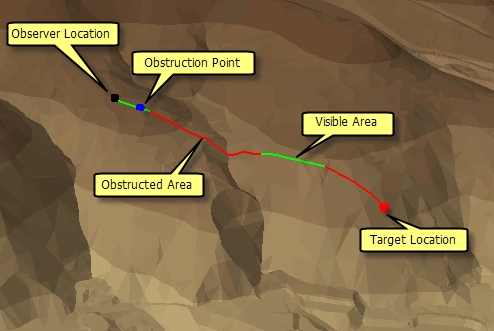
The 3D line is symbolized with the following colors:
- Red areas are obstructed areas from the observer point.
- Green areas are visible areas from the observer point.
The three dots along the line represent the following:
- The black dot represents the location of the observer.
- The blue dot is the point of obstruction from the observer to the target.
- The red dot represents the location of the target.
The following steps describe how to conduct a line of sight analysis on a surface using the Create Line Of Sight interactive tool.
- In ArcMap, click the Create Line Of Sight button
 on the 3D Analyst toolbar.
on the 3D Analyst toolbar.
- Optionally, type an observer offset. The observer offset is the eye level of the observer used to determine what is visible from the observer's location. An observer with a height of 0 will have a more obstructed view than an observer with a height value indicated. The height units are the same as the z-units of the surface.
- Optionally, type a target offset. The target offset is the height of the target point above the surface. A target with a height of 0 will be less visible than a target with a given height greater than 1.
- Optionally, check the box to model curvature and refraction.
For this option to be enabled, the surface must have a defined spatial reference in projected coordinates and defined z-units.
- First, click the surface at the observer location, then click the surface at the target location. A colored line will be drawn indicating what is and what is not visible along the identified path from the observer location.
The line of sight results can be displayed in a profile. For more information on how to display these results in a profile, see Creating profile graphs from line of sight results.