Available with 3D Analyst license.
Using ArcGlobe's 3D Effects toolbar, you can access a layer’s display properties without opening its properties dialog box. Use the 3D Effects toolbar to adjust a layer’s transparency, change its face culling, toggle its lighting, set its shading mode, or rank its depth priority.
Face culling is a property that is only accessible from the 3D Effects toolbar. Use culling to turn off the display of front or back faces of an areal feature or graphic. For example, if you have data that is surrounded by a multipatch shapefile used for a backdrop, use culling to turn off the display of one of the backdrop faces so that you can always see your data, even when zoomed outside the backdrop extent.
Below is a labeled screen capture of the 3D Effects toolbar in ArcGlobe.
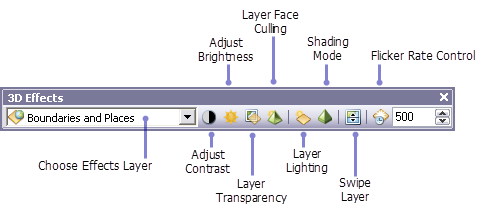
Effects for group layers
You can specify 3D effects for group layers, in which case the effect will be applied to all the layers in the group. Brightness and contrast only apply to raster and CAD drawing layers, so if you chose a group layer that does not contain any layers of that type, the Brightness and Contrast controls will remain disabled, and only the Transparency will be enabled. All three controls will be enabled if you choose a group layer that does contain raster or CAD drawing layers.
When you specify effects for a group layer, the effects properties are stored in the group layer as properties of the group layer and override the existing effects properties stored in the individual layers that are in the group. The properties for the existing layers in the group are not changed, just overridden. This way, when an effect property for a group player is zero (0), then the effect property of the individual layers in the group will be used, and no overriding takes place. Each layer in the group can have its own value for this effect. However, if an effects property for a group layer is changed so that it is not 0, then all layers in the group will be drawn with this effect value, and their own value for this property will be ignored.
The logic behind effects for group layers is useful because you can easily set an effect property for a number of layers at once. Yet it allows you to retain the capability to revert back so that each individual layer uses its own effect property.