Batch jobs allow you to use a set of automated checks to validate your data. Batch jobs must be pre-configured with ArcGIS Data Reviewer for Desktop to be used from the Roadway Characteristics Editor (RCE). The Reviewer Batch Job Manager supports a variety of checks, such as SQL checks, cross-table checks, and spatial checks. To view all supported checks, see Batch jobs and Data Reviewer.
- Open a web browser and browse to RCE.
- Click the Review tab.
The Review tab in the RCE only displays if your deployment has been configured to support ArcGIS Data Reviewer for Server. For more information on configuring your deployment to support ArcGIS Data Reviewer for Server, see Integrating Data Reviewer for Server.
- Click the Run Check button
 and select the batch job you would like to execute.
and select the batch job you would like to execute. - On the Data Reviewer Batch Job widget, click the Session drop-down arrow and choose the session that will store the check results, or follow the steps below to create a new session.
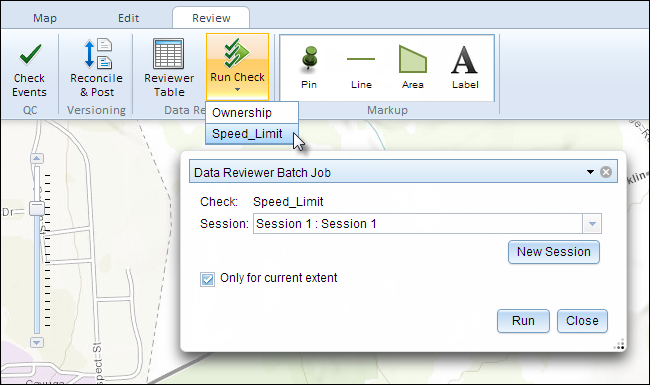
- Click New Session on the Data Reviewer Batch Job widget.
- Type a new name in the Session Name text box.
- Optionally specify the user name.
If you have configured security through Integrated Windows Authentication, the user name will be auto-populated by the user ID accessing the secure RCE environment.
- Click the Duplicate Filter drop-down arrow to choose a method to remove duplicate records:
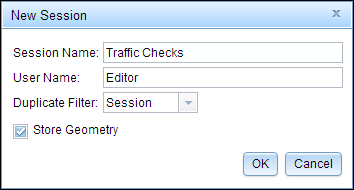
- Session—Duplicate records in the same session are not written to the Reviewer table.
- Database—Duplicate records in the same database are not written to the Reviewer table.
- None—All records are written to the Reviewer table.
- By default, Store Geometry is checked, which stores the shape value associated with each record.
- Click OK to create a new session.
- Click Run to execute the batch job.
The Reviewer table displays the returned records.

For more information, see Viewing the Reviewer table.