Prerequisite:
To follow this procedure, you must have already created a data clock.
Tracking Analyst provides Data Clock Manager to help you keep track of multiple data clock charts you have created. You can rename, remove, and modify a data clock after you have created it using Data Clock Manager. You can also use the Show On Layout button to place a data clock on the ArcMap layout view. This can be useful if you want to include a data clock on a printed map document or an exported map image.
- Click the Tracking Analyst button on the Tracking Analyst toolbar to expand the menu. Point to Data Clock to expand a pull-right menu and click Manage. This opens the Data Clock Manager dialog box.
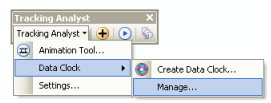
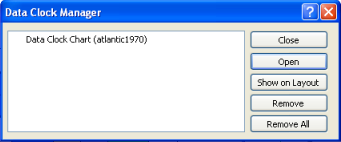
- The Data Clock Manager lists all the data clocks you have created. Click the name of the data clock you want to modify to select it, and click the Open button.
This opens the selected data clock on the Data Clock Chart dialog box.
- Click the name of the data clock you want to remove, and click the Remove button. This will delete the selected data clock and remove it from the list.
The Remove All button can be used to delete all data existing clocks and clear the list of data clocks in the Data Clock Manager.
- Click the name of a data clock you want to include in the layout view of ArcMap, and click the Show on Layout button. This will automatically change to the layout view in ArcMap, and you will see that your data clock has been added to the layout view as a map element. The data clock can be selected, moved, and deleted from the layout by using the
 tool on the Tools toolbar.
tool on the Tools toolbar.
Data clocks can also be added to the layout view by right-clicking anywhere on the Data Clock Chart dialog box and clicking Show on Layout on the context menu.