The Style Manager dialog box lets you organize styles and their contents (symbols and map elements). You can cut, copy, paste, rename, and modify any style contents, and you can create new styles, symbols, and map elements.
To modify the contents of a style, open the Style Manager dialog box and click the style you want to work with. Highlight a style class within the style file and right-click to access commands to modify the contents. 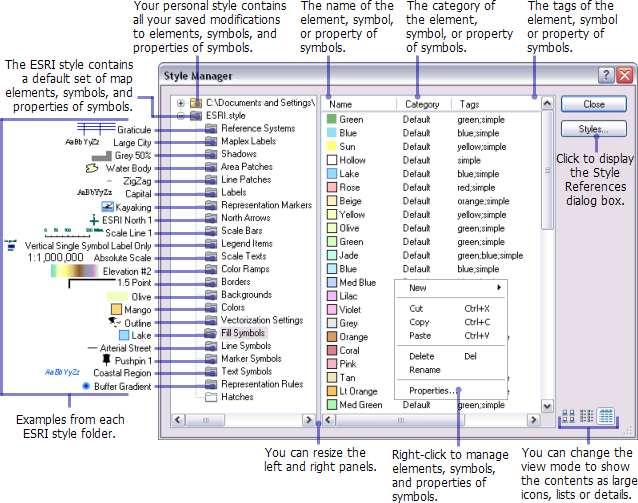
Besides creating brand new symbols and map elements, you can also export the current styles used in your map to a new style. You can create and modify symbols and map elements as you design your map and save everything into a style. Exporting map styles allows you to save map elements and symbols from many styles into a single style.
System styles
The system styles included with the software are read-only, indicated by a gray folder icon in the Style Manager dialog box. You can copy symbols and other style elements from them into writable styles to use as a starting point. Populated, writable styles have yellow folder icons; white folder icons indicate empty style folders.