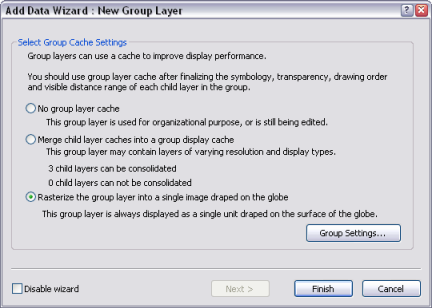Available with 3D Analyst license.
Group layer caching can be used to improve the rendering performance of multiple layers. The group cache settings are usually defined in ArcGlobe at the time the group layer is created. If the group layer was created in ArcMap, it will not have any properties defined for handling the globe cache if ever the layer is opened in ArcGlobe.
As a result, the Add Data Wizard will be invoked when adding group layers to ArcGlobe from ArcMap. You can use the Add Data command or copy and paste to add layers from ArcMap to ArcGlobe. Either way, the wizard will prompt you for cache settings before adding the group layer. The default is the Rasterize option, but you can select other merging options.
To create a group layer cache for group layers added from ArcMap, follow these steps to guide you through the Add Data Wizard.
- In ArcMap, right-click the layer in the table of contents and click Save As Layer File to save the group layer locally on disk.
- In ArcGlobe, click the Add Data
 button.
button.
- Browse to the group layer saved from ArcMap.
- Click the Add button.
- Click the applicable group layer cache option box on the Add Data Wizard.
- Click Finish.
If using the Rasterize option, you should also click the Group Settings button and define the group layer cell size.