Available with 3D Analyst license.
The Replace With Model tool is available in the 3D Editor menu on the 3D Editor toolbar and is applicable only to multipatch features. This command will replace the geometry of the selected feature or features with a 3D model file you have saved on disk. The 3D model types supported include SketchUp, COLLADA, OpenFlight, VRML, or 3D Studio Max.
To enable the command, you must have the following:
- An active edit session
- At least one multipatch feature layer in your document
- Selected at least one multipatch feature
The image below using Replace With Model shows how to update buildings constructed from extruded blocks into complex, textured multipatches.
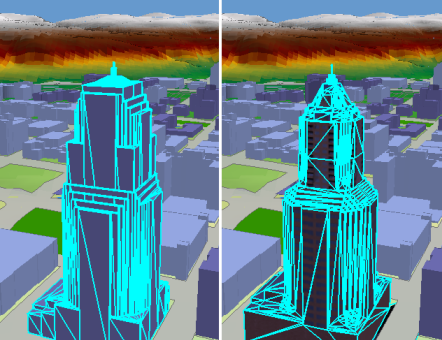
How to use the Replace With Model command:
- Click the Edit Placement tool
 on the 3D Editor toolbar.
on the 3D Editor toolbar.
- Select the multipatch feature or features that you want to edit.
- Click the 3D Editor drop-down menu and click Replace With Model.
- Browse to the location of the 3D model on disk you want to use.
- Select the model file and click Open.
The geometry of the selected feature is updated with the geometry of the 3D model.
Hold the Shift key to select multiple features.