Available with 3D Analyst license.
Using the Edit Vertex tool  in ArcScene, you can modify the individual vertices and segments of line and polygon features. To use the Edit Vertex tool, click on a feature; the pointer changes from a black arrow to a white arrow to indicate you have activated vertex editing mode. This mode is also indicated by a highlighted Edit Vertices button
in ArcScene, you can modify the individual vertices and segments of line and polygon features. To use the Edit Vertex tool, click on a feature; the pointer changes from a black arrow to a white arrow to indicate you have activated vertex editing mode. This mode is also indicated by a highlighted Edit Vertices button  on the 3D Editor toolbar. Now, the individual vertices and segments of a feature are selected and ready to edit. You can edit interactively in the view or use the Edit Sketch Properties window to manually edit vertex attributes.
on the 3D Editor toolbar. Now, the individual vertices and segments of a feature are selected and ready to edit. You can edit interactively in the view or use the Edit Sketch Properties window to manually edit vertex attributes.
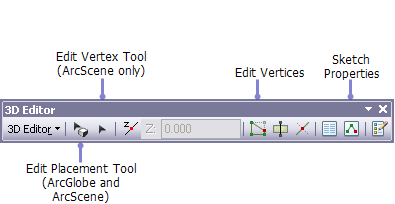
How to edit vertices of existing features in ArcScene using the Edit Vertex tool
- Click the Edit Vertex button
 on the 3D Editor toolbar.
on the 3D Editor toolbar. - Click the feature whose vertices you want to edit. You are now in vertex editing mode. If it is a line or a polygon, the vertices are highlighted in the selected feature, as well as the properties for each vertex are populated in the Edit Sketch Properties window. Selected vertices appear as green circles in the 3D view.
The table below lists tasks that you can perform while in vertex editing mode:
| Vertex editing tasks | Description |
|---|---|
View and modify properties of a sketch. | Click Sketch Properties The properties of the feature you clicked are automatically populated in the window. You can click inside the cells to edit values. |
Insert a vertex. | Right-click a segment and click Insert Vertex, or hold down the A key and click with the pointer to insert ( |
Insert a vertex and move it. | Holding down the A key, click and drag the new vertex. |
Delete a vertex. | Right-click a vertex and click Delete Vertex, or hold down the D key and click with the pointer ( |
Delete multiple vertices. | Select multiple vertices and press the BACKSPACE key to delete. |
Move a vertex by dragging it. |
|
Move a vertex by a relative x,y,z distance. | Select one or more vertices, right-click, then click Move. |
Move a vertex to an absolute x,y,z location. | Right-click the vertex and click Move To. |
 to open the
to open the  ).
). ).
).