Available with 3D Analyst license.
Vertices can store additional attributes besides x-y locations. For 3D features, this includes z-values, which are used to store information about elevation. These attributes are modified when the feature is a sketch, using the Edit Sketch Properties window. You can open the window by starting a 3D edit session then clicking the Sketch Properties  button on the 3D Editor toolbar. In order to display properties of a feature you can either double-click it, or select it once to highlight it and click the Edit Vertices
button on the 3D Editor toolbar. In order to display properties of a feature you can either double-click it, or select it once to highlight it and click the Edit Vertices  button.
button.
The Edit Sketch Properties window can be used to manually adjust z-values for digitized vertices. For example, if you have digitized a 3D feature vertex (such as a point feature to be symbolized as an airplane), and its default value is zero, you can manually provide its specific height (z-value) using sketch properties.
Manual editing of vertices using the Edit Sketch Properties window is the only method of editing individual vertices in ArcGlobe. Unlike ArcScene, it does not support highlighting the vertices in the display for interactive dragging.
Editing a sketch is supported for points, lines, and polygons.
- Click the Edit Placement tool
 on the 3D Editor toolbar, then click to select the feature you want to edit the properties of.
on the 3D Editor toolbar, then click to select the feature you want to edit the properties of.
- Click Sketch Properties
 on the 3D Editor toolbar.
on the 3D Editor toolbar.
- Click Edit Vertices
 to activate vertex editing mode and populate the Edit Sketch Properties window with all the values of the sketch.
to activate vertex editing mode and populate the Edit Sketch Properties window with all the values of the sketch. - In the Edit Sketch Properties window, check the boxes for the vertices you want to modify.
- To edit the z-value of the selected vertex, use one of two methods:
- Click inside the table to highlight the cell for the z-value and type a new value.
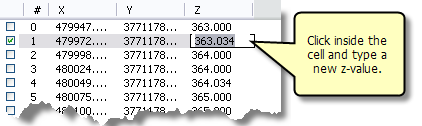
- Click the Set Selected Vertices Z-value
 button on the top of the Edit Sketch Properties control bar and type a value in the box that appears. Click OK, and the z-value field is updated.
button on the top of the Edit Sketch Properties control bar and type a value in the box that appears. Click OK, and the z-value field is updated.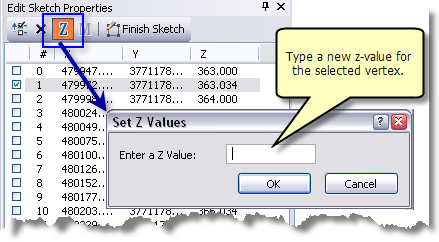
- Click inside the table to highlight the cell for the z-value and type a new value.
- Other functions you can perform when working in the Edit Sketch Properties window include:
Add a vertex at the midpoint of a segment
Right-click a vertex in the list and click either Insert Before (adds a vertex before the vertex you right-clicked) or Insert After (adds a vertex after the vertex you right-clicked).
Change one or more m-values
Check the boxes next to the vertices you want to edit, or select them in the view if you are working in ArcScene. Click the Set Selected Vertices M value
 button. You can either clear the m-values (they become NaN values) or type a new m-value.
button. You can either clear the m-values (they become NaN values) or type a new m-value.Delete a vertex
Right-click the vertex and click Delete, or check the box next to it and click the Delete
 button.
button. - When you are done, click Finish Sketch
 on the Edit Sketch Properties window to finish the edit to the vertex.
on the Edit Sketch Properties window to finish the edit to the vertex.