Available with Spatial Analyst license.
To create training samples, use the training sample drawing tools on the Image Classification toolbar.
- On the toolbar, choose an appropriate image layer in the Layer list.
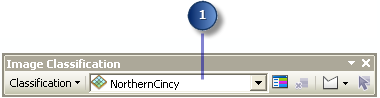
- Click the draw button. Notice that there is a choice of three drawing tools available, polygons, circles, and rectangles.
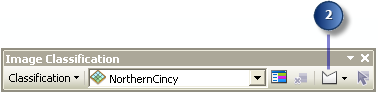
- In the map display, identify an area that belongs to a known class. Use the drawing tool to define a training sample. The following image shows a polygon training sample:
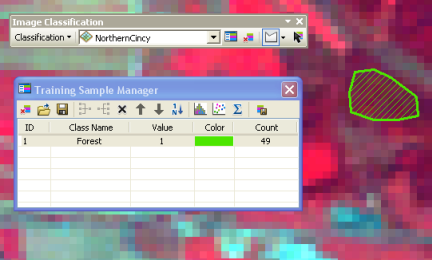
- Once you finish drawing the training sample, a new class is created in Training Sample Manager with a default name, value, and color. In the manager, change the class name, value, and color, if desired, for the class.
- Repeat steps 2 to 4 to create a few more training samples to represent the rest of the classes on the image. The following illustrates what manager looks like after five classes were created:
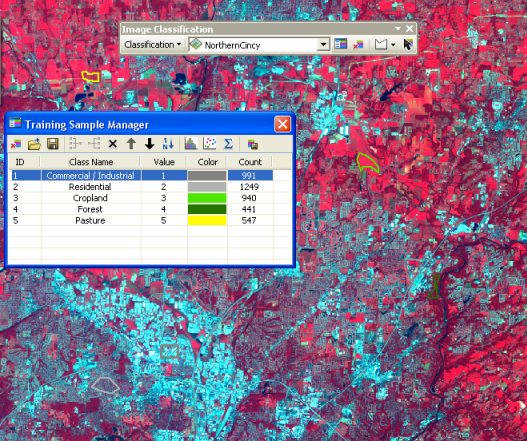
The steps below show how to create training samples using the controls on the toolbar: