Available with Standard or Advanced license.
A parcel fabric dataset is created under a feature dataset and inherits the spatial reference of the feature dataset. To create a new parcel fabric, right-click a feature dataset in the Catalog window , point to New and click Parcel Fabric. When creating a parcel fabric, you can choose to enable it with the Local Government Information Model (a model for local governments in the United States). On an enterprise geodatabase, you have the option to set a configuration keyword, which specifies storage and location parameters for optimal space and disk location efficiency.
Once a parcel fabric has been created, you can double-click or expand the fabric dataset to display the fabric feature classes and tables.
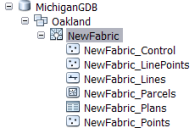
Add attributes to parcel fabric tables
Each parcel fabric feature class or table has a set of predefined system attributes. Some system attributes are editable, and some are entirely system managed.
Learn more about parcel fabric system fields
Additional attributes can be added to all fabric feature classes and tables the same way attributes are added to normal feature classes. You can also add indexes to and create subtypes and domains on both system and additional user-defined attributes on parcel fabric feature classes and tables.
You may want to add attributes to parcel fabric feature classes or tables when loading existing parcel-based feature classes. For example, you may have attributes on existing parcel polygon data that are not represented in the system attributes of the parcel fabric parcels feature class (for example, ownership). You would then need to create a new attribute on the parcel fabric parcels feature class with the same name/type as the attribute in the source parcel polygon data for the attribute to migrate successfully into the parcel fabric. The same is true for migrating subtypes and domains. If subtypes and domains are defined on attributes in the existing parcel datasets, the same subtypes and domains need to be defined on the corresponding attributes in the parcel fabric feature classes and tables before migration.
Create relationship classes with the parcel fabric
You can store relationships in the geodatabase between external feature classes or tables and any parcel feature class or table of the parcel fabric.
In relationship classes involving the parcel fabric, the relationship type is always simple. A simple relationship is a relationship where related feature classes or tables exist independently of each other. Deleting objects in the origin table or feature class does not delete related objects in the destination table or feature class. In composite relationships, related tables and feature classes are dependent on each other, where the lifetime of objects in the destination table or feature class is controlled by the lifetime of their related objects in the origin table or feature class. Deleting objects in the origin table or feature class does not delete the related object in the destination table or feature class. Parcel fabric parcel data can only be deleted by parcel fabric editing tools and thus can only participate in simple relationship classes.
To create a relationship class with the parcel fabric, right-click the feature dataset containing the parcel fabric that will participate in the relationship class and click New > Relationship class.
Manage parcel fabrics across multiple projections
Sometimes, a parcel fabric may cover a large area, for example, statewide coverage in the United States. In these cases, parcels may need to be edited in different coordinate systems. A parcel fabric can be edited in a different map projection as long as the datum of the map projection is the same as the datum of the parcel fabric projection.
If you need to edit parcels in the parcel fabric across different coordinate systems, you can store the parcel fabric in a geographic coordinate system. When you edit the parcel fabric in ArcMap, project the data frame of the map document to the coordinate system in which you want to edit parcels:
- In ArcMap, click the Add Data button
 to load the geographically projected parcel fabric.
to load the geographically projected parcel fabric.
- To project the map document, click the data frame's node in the Table of Contents window, right-click, and click Properties.
- Click the Coordinate System tab on the Data Frame Properties dialog box.
- Under Select a coordinate system, expand Predefined, expand Projected Coordinate Systems, and browse to the projection in which you want to work.
- Click OK.
Add a parcel fabric to a topology
A parcel fabric is added as a single dataset to a new topology.
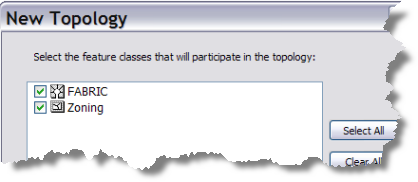
When defining topology rules, the internal feature classes of the fabric are available to participate in any appropriate rules. For example, to check the quality of the migrated parcel data, you can add the FABRIC_Parcels Must Not Have Gaps rule to a topology containing a parcel fabric.
Copy and paste parcel fabrics
Parcel fabrics can be copied and pasted between different feature datasets in the same geodatabase and in different geodatabases. When copying a parcel fabric to a different feature dataset, the projection of the feature dataset must be in the same projection as the parcel fabric.
If feature classes are associated to a parcel fabric, they will be copied and pasted with the parcel fabric. If the parcel fabric is related to feature classes or tables, they will also be copied and pasted with the parcel fabric.
You cannot copy and paste a parcel fabric that is participating in a topology.
Parcel fabric and editor tracking
ArcGIS uses editor tracking to automatically record and track editing history for a feature or table record in a geodatabase dataset. Editor tracking records the following information:
- The name of the user who created it.
- The date and time it was created.
- The name of the user who edited it.
- The date and time it was last edited.
Learn more about editor tracking
Editor tracking on the parcel fabric is enabled on the individual parcel fabric feature classes. Even if editor tracking is enabled on the feature dataset that contains the parcel fabric, editor tracking still needs to enabled on the parcel fabric feature classes.
Parcel fabrics and ArcGIS release versions
Parcel fabrics can be upgraded to the latest released version of ArcGIS once the geodatabase has been upgraded. It is recommended that you upgrade the parcel fabric for each new release of ArcGIS.
When upgrading a parcel fabric on an enterprise geodatabase, the feature dataset in which the parcel fabric resides needs to be unregistered as versioned. All versions should be posted to the DEFAULT version prior to unregistering the feature dataset as unversioned.
Cadastral fabrics (9.3 fabrics) created prior to ArcGIS 10.0 using the Survey Analyst extension need to be upgraded to work with the new parcel fabric functionality in ArcGIS 10.0 and beyond.
Upgrading a parcel fabric
To upgrade a parcel fabric you must first upgrade the geodatabase, if necessary, in which the fabric resides. To upgrade the geodatabase, right-click the geodatabase in the Catalog tree and click Properties. Click Upgrade Geodatabase on the General tab on the Database Properties dialog box.
To upgrade the parcel fabric, right-click the fabric in the Catalog tree and click Properties. Click Upgrade Parcel Fabric on the General tab on the Parcel Fabric Properties dialog box.
Copying and pasting parcel fabrics between different ArcGIS release versions
- A 9.3 parcel fabric can be copied to an ArcGIS 10.0 or higher geodatabase but will need to be upgraded to use the functionality of the release version.
- An ArcGIS 10.0 or higher parcel fabric cannot be copied to an ArcGIS 9.3 geodatabase.
- Parcel fabrics with release versions that are ArcGIS 10.1 and beyond can be copied to an ArcGIS 10.0 geodatabase.
Importing XML workspaces containing parcel fabrics to different ArcGIS release versions
- In ArcGIS 10.0, if an XML workspace containing an ArcGIS 10.1 or higher parcel fabric is imported to an ArcGIS 10.0 geodatabase, an ArcGIS 10.0 parcel fabric is created.
- Using ArcGIS 10.2 and beyond, if an XML workspace containing an ArcGIS 10.1-10.2.1 parcel fabric is imported to an ArcGIS 10.0 geodatabase, an ArcGIS 10.0 parcel fabric is created.
- An XML workspace containing an ArcGIS 10.0 or higher parcel fabric cannot be imported to an ArcGIS 9.3 geodatabase.
Editing parcel fabrics across different ArcGIS release versions
Using ArcGIS 10.1 or higher:
- An ArcGIS 10.0 parcel fabric can be edited but will need to be upgraded to use the new functionality.
- An ArcGIS 9.3 parcel fabric can be edited but will need to be upgraded to use the new functionality.
An ArcGIS 10.1 or higher parcel fabric cannot be edited using ArcGIS 10.0.
ArcGIS 9.3.1 was the first release for Parcel Editor, and can be used to edit 9.3, 10.0 parcel fabrics only.