Available with 3D Analyst license.
Summary
Converts each cell value of a raster into a floating-point representation.
Illustration
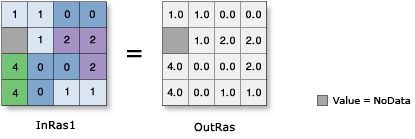
Usage
The input values can be positive or negative.
If you execute Float on an input that is already floating point, the output values will remain the same as the input values.
Syntax
Float_3d (in_raster_or_constant, out_raster)
| Parameter | Explanation | Data Type |
in_raster_or_constant | The input raster to be converted to floating point. In order to use a number as an input for this parameter, the cell size and extent must first be set in the environment. | Raster Layer; Constant |
out_raster | The output raster. The cell values are the floating-point representation of the input values. | Raster Dataset |
Code sample
Float example 1 (Python window)
This example converts the input raster values to floating point.
import arcpy
from arcpy import env
env.workspace = "C:/data"
arcpy.Float_3d("elevation", "C:/output/outfloat2")
Float example 2 (stand-alone script)
This example converts the input raster values to floating point.
# Name: Float_3d_Ex_02.py
# Description: Converts each cell value of a raster into a floating-point
# representation
# Requirements: 3D Analyst Extension
# Import system modules
import arcpy
from arcpy import env
# Set environment settings
env.workspace = "C:/data"
# Set local variables
inRaster = "landuse"
# Check out the ArcGIS 3D Analyst extension license
arcpy.CheckOutExtension("3D")
# Execute Float
arcpy.Float_3d(inRaster, "C:/output/outfloat")
Environments
Licensing information
- ArcGIS Desktop Basic: Requires 3D Analyst or Spatial Analyst
- ArcGIS Desktop Standard: Requires 3D Analyst or Spatial Analyst
- ArcGIS Desktop Advanced: Requires 3D Analyst or Spatial Analyst