Available with Spatial Analyst license.
Summary
Calculates statistics on values of a raster within the zones of another dataset.
Illustration
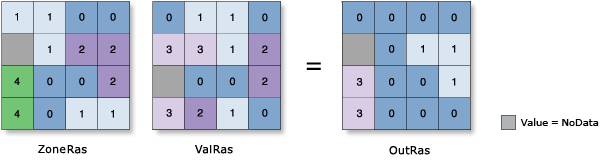
Usage
A zone is defined as all areas in the input that have the same value. The areas do not have to be contiguous. Both raster and feature datasets can be used for the zone input.
When the zone and value inputs are both rasters of the same resolution, they will be used directly.
If the resolutions are different, an internal resampling is applied to make them match before the zonal operation is performed.
Should there be any NoData cells in the inputs, the resampling may cause there to be larger areas of NoData in your output than you might have expected. To avoid this situation, either Resample the coarser input rasters to the resolution of the finer input raster, or set the Cell size to Minimum Of Inputs in the Raster Analysis environment.
If the zone input is a raster dataset, it must have an attribute table. The attribute table is usually created automatically for integer rasters, but may not be under certain circumstances. You can use Build Raster Attribute Table to create one.
If the zone input is a feature dataset, a vector-to-raster conversion will be internally applied to it. To ensure that the results of the conversion will align properly with the value raster, it is recommended that you check to ensure the extent and snap raster are set appropriately in the environment settings and the raster settings.
Since the internal raster must have an attribute table, an error will occur if one was not created in the conversion. If this happens, convert your feature dataset directly with Feature To Raster, Polygon To Raster, Point To Raster, or Polyline To Raster. Generate an attribute table for it as described in the previous tip and use the resulting raster as your Zone input.
If the zone input is a feature dataset with relatively small features, keep in mind that the resolution of the information needs to be appropriate relative to the resolution of the value raster. If the areas of single features are similar to or smaller than the area of single cells in the value raster, in the feature-to-raster conversion some of these zones may not be represented.
To demonstrate this, try converting the feature dataset to a raster with the appropriate feature-to-raster conversion tool and specify the resolution to be that of the Value raster. The result from this conversion will give an indication about what the default output of the zonal operation will be.
If you have fewer results in the output than you expected, you need to determine an appropriate raster resolution that will represent the detail of your feature input, and use this resolution as the Cell Size of the Raster Analysis Settings of the Environment.
If the zone input is a point feature dataset, it is possible to have more than one point contained within any particular cell of the value input raster. For such cells, the zone value is determined by the point with the highest feature ID.
If the zone feature input has overlapping polygons, the zonal analysis will not be performed for each individual polygon. Since the feature input is converted to a raster, each location can only have one value.
An alternative method is to process the zonal statistics iteratively for each of the polygon zones and collate the results.
It is recommended to only use rasters as the zone input, as it offers you greater control over the vector-to-raster conversion. This will help ensure you consistently get the expected results.
When specifying the input zone data, the default zone field will be the first available valid field. If no other valid fields exist, the ObjectID field (for example, OID or FID) will be the default.
If a reserved field (for example, OBJECTID, FID, or OID) is selected for the Zone field, then this may cause some ambiguity in the result. The result includes the particular reserved field name necessary for the particular output format type, as well as the Zone field specified. If the specified field has the same name as the reserved field for the particular output format, in the output, the name for the zone field will be altered in such a way that all field names in the result are unique.
The input value raster can be either integer or floating point. However, when it is floating-point type, the zonal calculations for majority, median, minority, and variety will not be computed.
For majority and minority calculations, when there is a tie, the output for the zone is based on the lowest of the tied values.
The data type of the output is dependent on the zonal calculation being performed and the input value raster type. See how Zonal Statistics works for more information.
By default, this tool will take advantage of multi-core processors. The maximum number of cores that can be utilized is limited to four.
If you want the tool to use fewer cores, use the parallelProcessingFactor environment setting.
See Analysis environments and Spatial Analyst for additional details on the geoprocessing environments that apply to this tool.
Syntax
ZonalStatistics (in_zone_data, zone_field, in_value_raster, {statistics_type}, {ignore_nodata})| Parameter | Explanation | Data Type |
in_zone_data | Dataset that defines the zones. The zones can be defined by an integer raster or a feature layer. | Raster Layer; Feature Layer |
zone_field | Field that holds the values that define each zone. It can be an integer or a string field of the zone dataset. | Field |
in_value_raster | Raster that contains the values on which to calculate a statistic. | Raster Layer |
statistics_type (Optional) | Statistic type to be calculated.
| String |
ignore_nodata (Optional) | Denotes whether NoData values in the Value input will influence the results of the zone that they fall within.
| Boolean |
Return Value
| Name | Explanation | Data Type |
| out_raster | The output zonal statistics raster. | Raster |
Code sample
ZonalStatistics example 1 (Python window)
This example determines for each zone the range of cell values in the Value input raster.
import arcpy
from arcpy import env
from arcpy.sa import *
env.workspace = "C:/sapyexamples/data"
outZonalStats = ZonalStatistics("zone", "value", "valueraster", "RANGE",
"NODATA")
outZonalStats.save("C:/sapyexamples/output/zonestatout")
ZonalStatistics example 2 (stand-alone script)
This example determines for each zone the range of cell values in the Value input raster.
# Name: ZonalStatistics_Ex_02.py
# Description: Calculates statistics on values of a raster
# within the zones of another dataset.
# Requirements: Spatial Analyst Extension
# Import system modules
import arcpy
from arcpy import env
from arcpy.sa import *
# Set environment settings
env.workspace = "C:/sapyexamples/data"
# Set local variables
inZoneData = "zone"
zoneField = "value"
inValueRaster = "valueraster"
# Check out the ArcGIS Spatial Analyst extension license
arcpy.CheckOutExtension("Spatial")
# Execute ZonalStatistics
outZonalStatistics = ZonalStatistics(inZoneData, zoneField, inValueRaster,
"RANGE", "NODATA")
# Save the output
outZonalStatistics.save("C:/sapyexamples/output/zonestatout2")
Environments
Licensing information
- ArcGIS Desktop Basic: Requires Spatial Analyst
- ArcGIS Desktop Standard: Requires Spatial Analyst
- ArcGIS Desktop Advanced: Requires Spatial Analyst