The Map Contents Summary presents Publisher settings, map properties, and layer properties. The Map Contents Summary will also alert you to any map content that cannot be published. Use this information to determine whether the map will be published as desired. For example, if you have decided to only include checked-on layers in your map, only the checked-on layers will be listed in the Map Contents Summary information. You can also see data source information for each layer. To view the Map Contents Summary dialog box, click the Publisher menu and click Map Contents Summary.
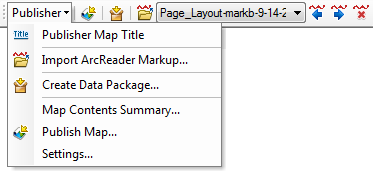
Map Contents Summary elements
The following table lists the Publisher settings that will be displayed on the Map Contents Summary dialog box and an explanation of the impact of each setting on the published map.
| Publisher settings | Explanation |
|---|---|
Supported View | If all views are supported, ArcReader can switch between data and layout view. |
Published Layers | Reports whether all the layers will be published or only visible layers. |
Print, Export Map, Copy Map, Identify, Measure, Hyperlink, and Find | If enabled, these commands are usable in ArcReader. |
View Table of Contents | If enabled, the table of contents will be visible in ArcReader. |
Change Layer Visibility | If enabled, ArcReader will be able to turn layer drawing on and off. |
Notification Dialog Box | If enabled, the Functionality information message will be displayed in ArcReader. |
Open only in ArcReader | If enabled, the published map can only be used in ArcReader. |
Access to Internal Objects | If enabled, the published map can be opened in ArcMap. |
Data Packaging | If enabled, a data package can be created for the published map using the Data Packager. |
Password | If enabled, a password is required to open the map. |
Time out | If enabled, the published map has a set time-out date. |
Map components that cannot be published
The Map Contents Summary dialog box will inform you about any map components that cannot be published. The following sections list the linked text with the probable causes and possible solutions.
Raster element with external data
By default, raster elements, such as inserted pictures, reference the data on disk and therefore cannot be published. To make the maps portable, you must embed the pictures in the map. In data view, select the inserted picture and click Properties. Click the Picture tab and check the box to Save Picture as Part of Document.
OLE Object
An OLE object can be (1) an inserted object, such as an MS Word document, or (2) an inserted graph, report, or table. The OLE object will be published, but it will be converted to a static graphic. Thus, updates made on disk will not be updated and reflected in the map.
Data Accessible: No
The link to a particular layer may be broken. Verify that the data source for all layers is current and remap data source paths as necessary. Data may also be inaccessible due to a broken connection to a server or the Internet. Finally, check that there are no permission restrictions on the data that is being published.
File not found
This error will occur in ArcGlobe if the link to an animation file (.aga) is broken. Verify that the data sources for all layers are current and remap data source paths as necessary.