Creating an LRS, an LRS Network, loading routes into that network, and calibrating those routes is completed in connected steps within ArcGIS Pipeline Referencing.
The steps for creating an LRS, an LRS Network, loading of routes, and creating/updating calibration points are connected together so that upon completion of a step you are directed to the next step. The process is listed below. For more detailed information about each step, click the link in each step.
- Start ArcMap.
- In the Catalog window,
right-click the target geodatabase and click New > Advanced Linear Referencing System.
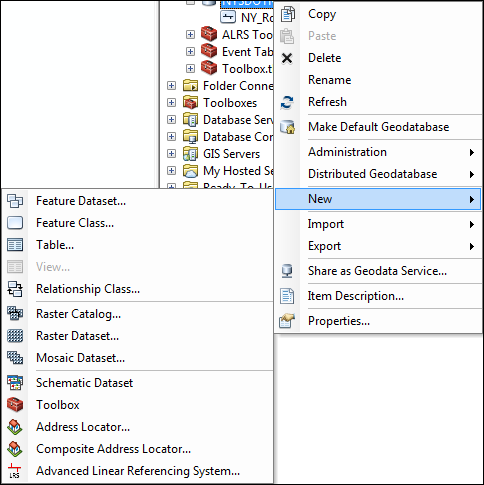
- Complete the steps in Creating a new LRS and click Yes on the Do you wish to create a new network? dialog box to create your initial LRS Network.
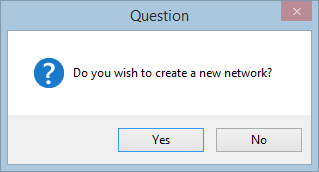
- Complete the steps in Creating an LRS Network and click Yes on the Do you wish to load routes? dialog box to load routes. Click No to close the ALRS setup wizard and return to ArcMap or ArcCatalog.
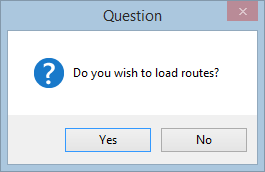
- Complete the steps in Loading routes and click Yes on the Do you wish to launch Update Calibration Points tool? dialog box to create and update calibration points.
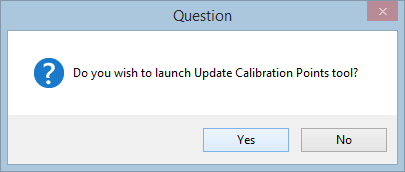
- Complete the steps in Creating and updating calibration points and return to ArcMap.
- If you want to have more than one LRS Network in your LRS, complete the steps in Creating additional LRS Networks.
- Complete the steps in Removing duplicate centerline geometry.
Once the removal of duplicate centerlines is complete, you will have an LRS and fully calibrated LRS Network.