Transparency can be used for any symbolization type, but it is especially useful for drawing raster layers with other layers on your map. Adding transparency to the top layers allows you to see them while still viewing underlying layers.
You can set layer transparency on the Display tab on the Layer Properties dialog box. 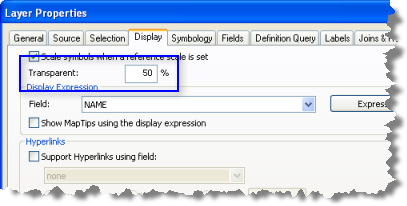
You can also set layer transparency using the Effects toolbar as described in the following steps:
- Click Customize > Toolbars > Effects on the main menu.
- Click the layer drop-down arrow and select the layer that you want to appear transparent.
- Click the Adjust Transparency button
 and drag the slider bar to adjust the transparency.
and drag the slider bar to adjust the transparency.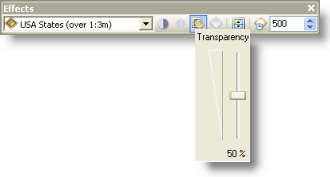
The Effects toolbar appears.