Available with Location Referencing license.
You can register an existing intersection feature class point layer with ArcGIS Pipeline Referencing using the following steps.
- Start ArcMap and browse to your data folder in the Catalog window.
- Right-click the LRS Network and click New > LRS Intersection Class.

The LRS Intersection Class Setup wizard appears.
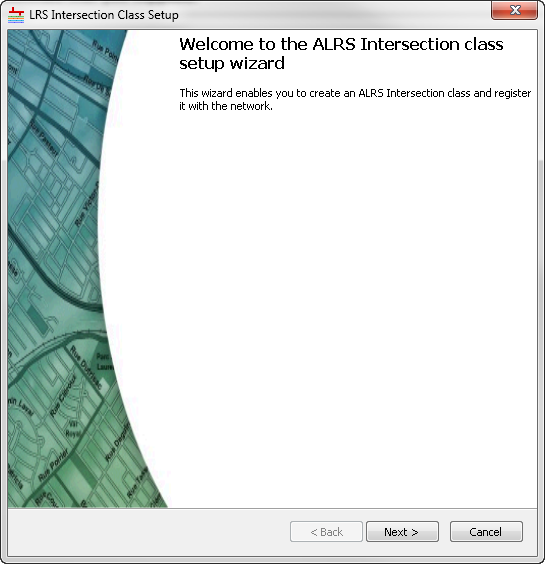
- Click Next.
In this part of the wizard, you will choose the names of the appropriate columns that most closely match the required fields in the input point layer. You can choose the same field for multiple columns. For example, your route ID and feature ID can be the same input field.
The General Properties dialog box appears.
- Provide a name for the new intersection class.
- Choose the parent network for the intersection class.
- Check the Use existing intersection feature class check box.
- Provide the name of the existing intersection feature class.
The feature class should be a point layer located in the same geodatabase that houses the LRS.
- Click the Intersection ID Field drop-down arrow and choose the IntersectionID field.
The IntersectionId field is an autogenerated field providing a unique ID for each intersection.
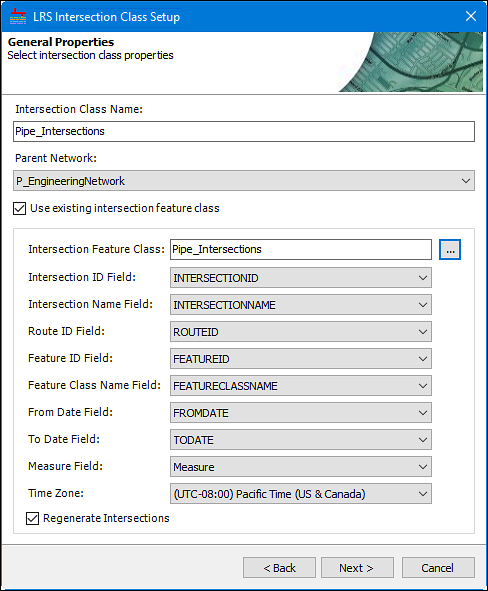
- Click the Intersection Name Field drop-down arrow and choose the IntersectionName field.
The IntersectionName field is a concatenated field showing the descriptors for the route and the intersecting feature.
- Click the Route ID Field drop-down arrow and choose the RouteID field.
The RouteID field provides the route IDs from the network layer.
- Click the Feature ID Field drop-down arrow and choose the FeatureID field.
The FeatureID field provides the IDs for the intersecting features.
- Click the Feature Class Name Field drop-down arrow and choose the FeatureClassName field.
The FeatureClassName field provides the name of the feature class that has intersected with the network layer.
- Click the From Date Field drop-down arrow and choose the FromDate field.
The FromDate field provides the from date of the network features.
- Click the To Date Field drop-down arrow and choose the ToDate field.
The ToDate field provides the to date of the network features.
- Click the Measure Field drop-down arrow and choose the Measure field.
The Measure field stores the measure value of the route at the intersection's location.
- Click the Time Zone drop-down arrow and choose the time zone for the data.
- Check the Regenerate Intersections check box if you want to re-create the intersections.
If you leave the option unchecked (default), the intersections are not generated by the tool and the point layer is only copied to be registered with the LRS.
- Click Next.
- Click Finish.
The intersection point layer will be registered with the LRS Network.