Adding control points manually gives you the ability to snap to source and destination features in a map. You can also right-click and type the destination coordinates from the context menu.
- On the Georeferencing toolbar, click the Add Control Points button
 .
.
- Snap to and click the source CAD feature to create the from-point. You can undo the point by pressing ESC on the keyboard.
- Snap to and click its destination to create the to-point. This creates a link.
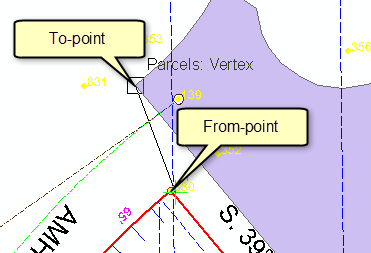
- Repeat steps 2 and 3 to create a second link.
- For optimum results, create links that are far apart.
- If you know the coordinates for the to-point, you can right-click and choose Input X and Y or Input DMS of Lon and Lat from the context menu.