The Edit Vertices toolbar provides quick access to some of the most commonly used commands when editing vertices. It appears on-screen whenever either the Edit tool or the Topology Edit tool is active and you are editing the vertices of a feature or topology edge. The toolbar floats the first time it appears but can be docked after that.
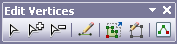
When the Edit tool is active and you are editing the shape of a feature, the Edit tool pointer changes from a black arrow to a white arrow to show you can directly select vertices and modify segments. The black arrow pointer is shown when you are working with whole features rather than the individual vertices and segments that make up the feature.
The Edit Vertices toolbar allows you to select vertices and add and remove them easily. When you are done modifying the vertex, finish the sketch.
- The Modify Sketch Vertices tool
 allows you to select vertices and edit segments.
allows you to select vertices and edit segments. - To add a vertex, click the Add Vertex tool
 and click the segment at the location where you want to insert it.
and click the segment at the location where you want to insert it. - To delete a vertex, click the Delete Vertex tool
 and click the vertex to delete. To delete multiple vertices, drag a box around them.
and click the vertex to delete. To delete multiple vertices, drag a box around them.
To hide the Edit Vertices toolbar temporarily, click the Close button in the corner or press SHIFT+TAB. To show the toolbar again, press the TAB key.