You enable editing classic snapping on the Editing Options dialog box and use the Snapping Environment window to turn on snapping for individual layers and snap types.
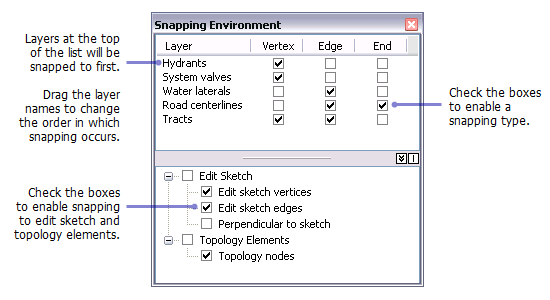
- Click the Editor menu and click Options.
- Click the General tab.
- Check Use classic snapping.
- Click OK.
- Click the Editor menu, point to Snapping, then click Snapping Window.
- Click the vertex, edge, and end boxes for the layers to which you want to snap.
- Click and drag the layer names to arrange them in the order in which you want snapping to occur. Snapping occurs first in the layer at the top of the list, then in each consecutive layer down the list.
- Check the boxes at the bottom panel of the window to enable snapping to edit sketch or topology elements.
- You can close the window or leave it open while you work. The snapping settings you change are effective immediately.
When you have selection layers or other instances of multiple layers referencing the same data source, only one layer pointing to that data source will be listed in the Snapping Environment window.