A locator or composite locator can be saved as a locator package (.gcpk). A locator package includes the locator or the composite locator with its participating locators. Other users will be able to add the locator packages directly into their map and use the locators for geocoding. Locator packages can be created in ArcCatalog or using the Package Locator tool.
Once you finish creating a locator or composite locator in ArcCatalog, you can create a locator package.
- In ArcCatalog,
right-click a locator or composite locator and click
Share As > Locator Package.
The Locator Package dialog box opens.
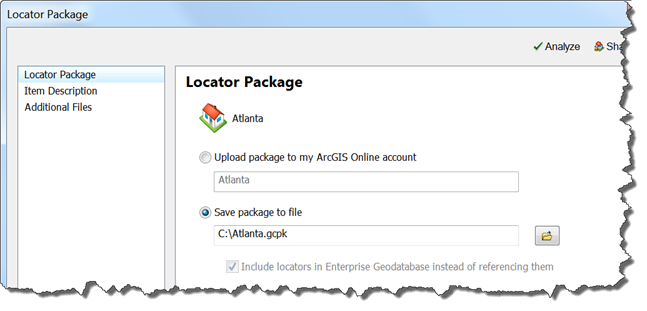
- On the Locator Package window, specify where to save your locator package, either in your ArcGIS Online account or as a file (.gcpk) on disk for sharing.
- Check Upload package to my ArcGIS Online account to save the locator package into your ArcGIS Online account and share with other ArcGIS users.
- Check Save package to file to save the package file in a folder.
Enter the path and name of the locator package or click the browse button
 and browse to the folder where you want to save the locator package.
and browse to the folder where you want to save the locator package.
Locators that are stored in an enterprise geodatabase will automatically be included.
- Click the Item Description tab and enter the information for the locator package. Items in Summary and Tags are required for creating a locator package.
- If you want to add additional files to the package, click the Additional Files tab. Then click the browse button
 and browse to the files you want to add to the package.
and browse to the files you want to add to the package.Additional files, such as .doc, .txt, .pdf, and so on, can be added to the package to provide more information about the contents and purpose of the package.
- Click
 Analyze to validate your locator.
Analyze to validate your locator.You must analyze the locator before you can save it to disk or share it with ArcGIS Online. The process will examine your locator for any errors or issues. If any issues are discovered, the list of issues and messages will be displayed in the Prepare window.
- Right-click each item in the Prepare window to get more information, read help for the error, and to click on suggested fixes.
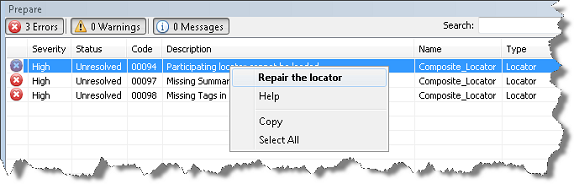
- When finished analyzing the locator, click
 Share to create your locator package.
Share to create your locator package.
A locator package can be created for one locator at a time. The locator is copied and compressed into a package file.
The best way to package multiple locators in a locator package is to create a composite locator and package the composite locator. By default, the composite locator and each participating locator is copied and compressed into a package file. If the participating locator is a geocode service, the service connection, or URL, remains in the composite locator.