You can load an address locator into ArcMap, then use it to find addresses. ArcGIS loads some locators for you by default, including the MGRS (Military Grid Reference System) locator and geocode services from ArcGIS Online. This allows you to begin geocoding right away without the need to create and configure an address locator yourself.
The Geocoding toolbar in ArcMap provides a simple user interface to choose an address locator, find an address, and view the location on the map.


In addition to finding street addresses, such as 430 University Ave, or intersection addresses, such as S Cherry Ave & Wycliff Pl, you can find other types of locations. The following subsections introduce some of these location types and present other options as well.
Single-line input
An address locator created using the current ArcGIS release supports inputting an address in a single-line format as shown in the second screen capture of this topic (above). Single-line address inputs are accepted on the Geocoding toolbar and Find dialog box. Commas are optional for delimiting the fields regardless of whether you are using the toolbar or the Find dialog box.
Finding locations by intersection addresses
You can search for a street intersection when the locator you're searching against contains streets as line features. The two street names that you enter must be separated by an intersection connector, such as an ampersand (&) or at sign (@), as specified on the Address Locator Properties dialog box. 
Spatial offset
You can add a spatial offset to an address if you want to display the point location in an offset distance and direction from the found location of an address. The spatial offset can be presented as [distance] [units] [direction] from [address], for example, 500 feet NW from 150 Linden Ave NE, where 150 Linden Ave NE is the address. You can use many other units and direction values than those in the example. Also, instead of specifying a direction, you can enter a bearing degree, for example, 200 yards bearing 70 from [address]. 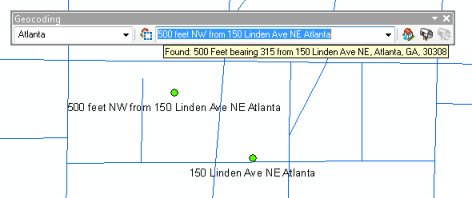
Finding locations by latitude and longitude coordinates
Instead of entering an address, you can enter latitude and longitude coordinates to find a location. 
- W84.392 N32.722
- -84.392 32.722
- E27.314 S12.421
- 27.314 -12.421
Finding locations by MGRS coordinates
The MGRS locator enables you to enter a location based on the Military Grid Reference System. It is available in ArcMap by default. 
- 11SLT8456262860
- 11S LT 84562 62860
- 11S LT 84 62
- 11S LT 8 6
- 11S LT