The Geocoding toolbar provides a quick way to search for an address and display the corresponding location on a map.
- If the Geocoding toolbar has not been added to ArcMap, click Customize > Toolbars > Geocoding to add it.
- Click the first drop-down arrow and choose an address locator.

A list of default locators has been added to the Geocoding toolbar. You can select one of the locators from it or add your own by choosing <Manage Address Locators>, which opens the Address Locator Manager dialog box.
- In the <Type an address> text box of the Geocoding toolbar, enter the address that you want to find in a single-line format.

- If the address is matched, the found address is displayed in a ToolTip. You can right-click the address that you typed in the input address box and choose an action, such as Zoom to or Add Labeled Point. The action you choose is performed on the address that was discovered.
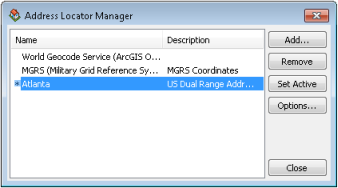
Use this dialog box to add or remove any locators. Click Close when you are finished.
Click the Use Map Extent button  if you want to limit the search for candidates within the current map extent.
if you want to limit the search for candidates within the current map extent.
 if you want to limit the search for candidates within the current map extent.
if you want to limit the search for candidates within the current map extent.If the address cannot be matched, the ToolTip displays "Address not found," and no options are available when you right-click the address.