- Minimum match score
- Minimum candidate score
- Match if best candidates tie
- Spelling sensitivity
- Side offset
- Side offset units
- End offset
- End offset units
- Intersection connectors
- Match without house number
- Match with no zones
- Left side value
- Right side value
- Mixed parity value
- Even parity value
- Odd parity value
- Derive output geometry from display fields
This topic describes the properties listed in the Geocoding options section of the Address Locator Properties dialog box.
Learn more about modifying an address locator's settings
Minimum match score
The minimum match score setting allows you to control how closely addresses have to match their most likely candidate in the reference data to be considered a match. A perfect match yields a score of 100. A match score between 85 and 99 can generally be considered a good match. An address below the minimum match score won't geocode on the candidate.
The minimum match score for an address locator is a value between 0 and 100. If your application demands that addresses be located with a high level of confidence, you should set a higher minimum match score. If you want to maximize the number of addresses that can be matched and don't mind if some addresses are potentially matched incorrectly, you can use a lower setting.
When batch geocoding, the minimum match score must be met or exceeded to be geocoded. If more than one match is found, the candidate with the highest match score is assigned. The minimum match score is also used on the Find dialog box if you've unchecked the Show all candidates check box. In this case, only candidates that meet or exceed the minimum match score are presented.
Minimum candidate score
When an address locator searches for likely candidates in the reference data, it uses this threshold to filter the results presented. Locations that yield a score lower than this threshold are not presented.
The minimum candidate score for an address locator is a value between 0 and 100. If the address locator seems unable to find any likely candidates for an address that you want to geocode, you can lower this setting so candidates with lower scores are presented.
The minimum candidate score determines which candidates are presented on the Interactive Review and Find dialog boxes.
Match if best candidates tie
If an address locator finds two or more reference features that have the same highest match score but the geometry of the features is different, you can specify whether to match an address arbitrarily to one of these features. Use this setting to specify whether to arbitrarily match these addresses or leave them unmatched. In either case, you can review addresses with tied candidates whether or not they are matched during the interactive review process.
Spelling sensitivity
The spelling sensitivity setting controls how much variation the address locator allows when it searches for likely candidates in the reference data. A low value for spelling sensitivity allows Universty or Universe to be treated as matching candidates for University, even though they are not exact matches. A higher value restricts candidates to exact matches. The spelling sensitivity does not affect the match score of each candidate; it only controls how many candidates the address locator considers. The address locator computes the match score of each candidate and ranks the candidates by score.
The spelling sensitivity setting for an address locator is a value between 0 and 100. By default, the spelling sensitivity is 80, which allows only minor variations in spelling. If you're sure your addresses are spelled correctly, you can set a higher spelling sensitivity. If you think your addresses may contain spelling errors, you should use a lower setting. The geocoding process takes longer when you use a lower setting because the address locator has to process and compute scores for more candidates.
Side offset
Some address locator styles use reference data containing address range information for each side of the street. Address locators based on these styles can determine on which side of the street an address is located. For cartographic or proximity analysis purposes, you can specify a side offset for geocoded features when using these styles of address locators. When you specify a side offset, the address locator locates geocoded features at the specified distance, based on map units, from the street centerline on the correct side of the street.
Side offset units
These are measurement units used for the side offset value.
End offset
Address locators that use reference data with line geometry can interpolate a position along reference features for a geocoded address. To prevent features that are located at the end of a reference feature from falling on top of other features (for example, a cross street), the address locator can apply a "squeeze factor", or end offset, to the location of a geocoded address. The end offset setting of an address locator can be expressed as a linear distance or a percentage of the length of the reference feature, between 0 and 50 percent. An end offset setting of 0 percent does not offset features from the end of the reference feature. An end offset of 50 percent locates all features at the middle of the reference feature. By default, the end offset setting for an address locator is 3 percent.
In the following illustration, the address, 100 MAIN ST, has been offset from the street feature by the side offset distance of 25 feet. This address falls at the end of the street feature and is, therefore, in line with the end of the street feature.
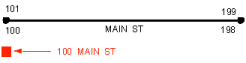
When streets intersect at odd angles, specifying an offset distance can have the undesirable effect of placing the address so it appears that the address does not belong to MAIN ST, but rather to OAK AV. This is shown in the following illustration:
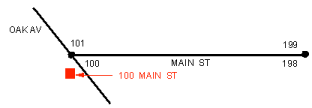
An end offset can be specified that adjusts the location of the address toward the center of the street feature. Using an end offset often rectifies the condition shown in the previous diagram. In this example, a squeeze factor of 10 percent was used to move the address toward the center of the street feature by a distance equal to 10 percent of the length of the street feature.
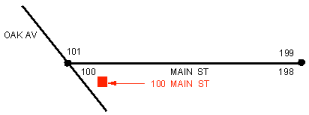
End offset units
These are measurement units used for the end offset value.
Intersection connectors
Address locators that contain street features support geocoding street intersections in addition to street addresses. In ArcGIS, intersections are designated as two streets delimited by an intersection connector string. Some examples of intersection addresses are Hollywood Blvd. & Vine St. and Yonge St. | Bloor St..
The intersection connectors setting allows you to specify all the strings that the address locator will recognize as intersection connectors. By default, the symbols &, |, and @ are recognized as intersection connectors. You can add additional symbols or words to indicate intersection connectors.
Symbols or words listed as intersection connectors are used exclusively for intersection addresses. For example, 123 A and B St. will always be considered as an intersection address if AND is added as an intersection connector.
Follow the steps below if you want to modify the intersection connectors:
- On the Address Locator Properties dialog box, expand the Geocoding options section.
- Type the intersection connectors the address locator will recognize in the text box next to Intersection connectors.
- Click OK to save the settings.
Items in the Intersection connectors text box must be separated by a space (for example, & AND AT @ |).
Match without house number
Although a house number is usually required in a street address for finding the best match, the Match without house number option allows you to search and return candidates for an address without a house number.
Match with no zones
Although a zone, which is either a city and state name or a ZIP Code, is usually required in a street address for finding the best match in an optimal speed, the Match with no zones option allows you to search and return candidates for an address without any zone. However, it may take longer to search for addresses without zones.
Left side value
When creating a locator using the US Address—One Range address locator style or address styles that handle left and right ranges individually, an attribute in the reference table containing the side information of the segment is required. Left side value is used to map that value in the reference table. If the Side of the segment field in the reference table contains a value other than L for the left side, you can provide a custom value in the Left side value option on the Address Locator Properties dialog box.
Right side value
Similar to the Left side value option, if the Side of the segment field in the reference table contains a value other than R for the right side, you can provide a custom value in the Right side value option on the Address Locator Properties dialog box.
Mixed parity value
The parity fields can be mapped when building a locator if you have these values defined in the reference data. These change the default logic for how address ranges are determined. By default, a range from 2–8 would have even parity, a range from 1–7 would have odd parity, and a range from 1–10 would have mixed parity. If these values are in the data and the locator is built referencing them, the locator will use these values instead. For example, a range of 2–8 could have a "B" value for parity in the reference data, which would change the range from not only using even values but also the odd values when interpolating.
The default value, if it isn't set to anything in the data, is "M". However, since this is a string value, any value that represents mixed parity in the reference data can be used
Even parity value
The parity fields can be mapped when building a locator if you have these values defined in the reference data. These change the default logic for how address ranges are determined. By default, a range from 2–8 would have even parity, a range from 1–7 would have odd parity, and a range from 1–10 would have mixed parity. If these values are in the data and the locator is built referencing them, the locator will use these values instead. For example, a range of 1–9 could have an "E" value for parity in the reference data, which would change the range from using odd values to using even values in that range when interpolating.
The default value, if it isn't set to anything in the data, is "E". However, since this is a string value, any value that represents even parity in the reference data can be used
Odd parity value
The parity fields can be mapped when building a locator if you have these values defined in the reference data. These change the default logic for how address ranges are determined. By default, a range from 2–8 would have even parity, a range from 1–7 would have odd parity, and a range from 1–10 would have mixed parity. If these values are in the data and the locator is built referencing them, the locator will use these values instead. For example, a range of 2–10 could have an "O" value for parity in the reference data, which would change the range from using even values to using odd values when interpolating.
The default value, if it isn't set to anything in the data, is "O". However, since this is a string value, any value that represents odd parity in the reference data can be used
Derive output geometry from display fields
If you build your locator with DisplayX and DisplayY fields, you can change this property so that the returned shape is based on those fields instead of the original geometry from the feature class. This is only supported for the PointAddress and SubAddress style locators.