The LAS dataset is a stand-alone file that resides in a folder and references lidar data in the LAS format along with optional surface constraint features that define surface charateristics. It can be quickly generated by using either the Create LAS Dataset tool or a folder's context menu in ArcCatalog.
Create a LAS Dataset using the context menu
The context menu for folders in ArcCatalog or the Catalog window provides one way of creating a LAS dataset.
- Right-click the folder where the LAS dataset is to be created to display the folder context menu.
- From the context menu, click New > LAS Dataset.
- Rename the LAS dataset from New Las Dataset to an appropriate name for the project.
- Double-click the new LAS dataset to open the LAS Dataset Properties dialog box.
- Select the LAS Files tab to add LAS files to the LAS dataset. You can either select the Add Files button or the Add Folder button to add LAS files to the new LAS dataset.
- Select the Surface Constraints tab to add additional surface constraint data to the LAS dataset.
- Select the Statistics tab and click the Calculate button to create LAS auxiliary files that contain the statistical information and spatial index for the LAS file. Creating the LAS auxiliary files (.lasx) improves the overall performance of the LAS dataset. Exclude the calculation only if that data scan and computation requires too much time. The process to generate LAS auxiliary files does not take long; however, certain situations require immediate access to the data (for example, in emergency response applications).
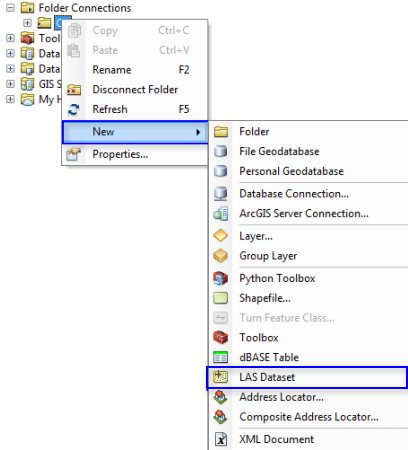
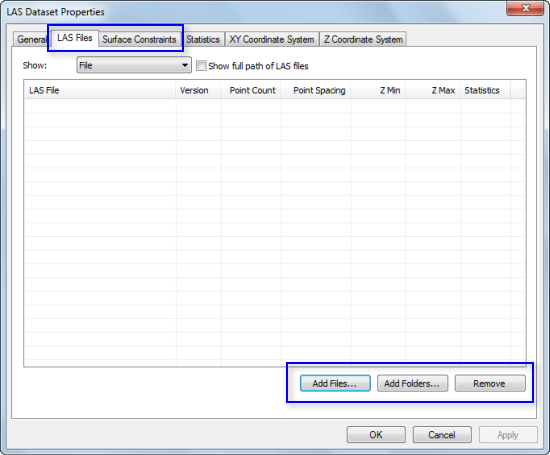
Create a LAS Dataset using the geoprocessing tool
The Create LAS Dataset geoprocessing tool provides another means of constructing a LAS dataset, which can also be used to automate the process scripts and geoprocessing models. As a general rule, it is highly advised that statistics are computed. Exclude the calculation of statistics only if you have a need for rapidly accessing the LAS points and wish to avoid the time required for completing the calculations (for example, emergency response needs requiring immediate use of data collection).
-
Open the Create LAS Dataset tool in the Data Management toolbox > LAS Dataset toolset.
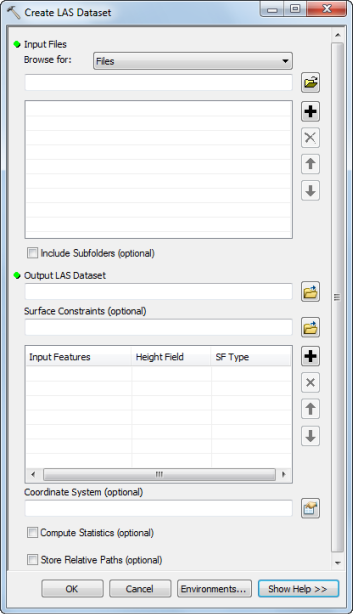
- Specify the Input Files.
In the drop-down menu, choose either the File option and select one or more LAS files or choose the Folder option and select one or more folders containing LAS files. Enable the Include Subfolders option if the specified folder contains subfolders with LAS files. You may also click and drag LAS files from the Catalog view into the tool's parameter.
- Optionally specify Surface Constraints if you wish to apply feature-based surface definitions such as break lines or clip polygons.
Surface constraints are features whose geometry capture or define the characteristics of the surface. Breaklines, water polygons, or area boundaries are all examples of surface constraints. Surface constraints can be either feature classes or shapefiles. For each feature class you'll need to set properties that indicate how it is to be used to define the surface.
- Optionally specify a Coordinate System for the LAS dataset.
LAS files should contain spatial reference information. When a Coordinate System is specified in the tool's parameter, the LAS files are projected into the spatial reference designated for the LAS dataset. If a Coordinate System is not specified, the LAS dataset's spatial reference will be set to the coordinate system associated with the first LAS file referenced by the LAS dataset. A LAS file that does not have a coordinate system definition will be displayed in the LAS dataset's spatial reference. Optionally, an individual LAS file's spatial reference can be overwritten by creating a projection file (*.prj) with the same name that resides in the same directory as the LAS file.
- Check Compute Statistics.
Compute Statistics will create a LAS auxiliary file that contains the statistical information and spatial index for each LAS file. Creating the LAS auxiliary files (.lasx) improves the LAS dataset's overall performance. Exclude this calculation only if you need to utilize the LAS points as soons as possible. The process to generate LAS auxiliary files does not take long; however, certain situations require immediate access to the data (for example, emergency response applications). Along with improving overall performance, computing statistics for the LAS files will increase the optimal file-size threshold for LAS files referenced by a LAS dataset from 200 MB to 500 MB.
For more information on the statistical analysis available with the LAS dataset in ArcGIS, see Statistical analysis for LAS datasets.
- Optionally check Store Relative Paths.
When using Store Relative Paths you are able to relocate the LAS dataset and LAS files relative to one another in the file system. They must remain in the same relative directory path from one another. If relative paths are not stored, and the LAS dataset or LAS files are relocated, the LAS dataset will be broken and the LAS files will not be visible in ArcGIS.
- Use the Output LAS Dataset option to set a location on disk where the LAS dataset will be created.