Mosaic datasets and raster catalogs are used for managing raster datasets. A raster catalog is a simple container for managing raster datasets, whereas a mosaic dataset is more advanced—you can build overview images and define processing for each raster dataset or on the entire mosaic dataset. Both are stored within a geodatabase.
In ArcCatalog, you can view the contents of the mosaic dataset or raster catalog in table format in the Contents tab. At the same time, you can select raster datasets in the table and see detailed information about them. You can select rasters by clicking rows in the table or by performing attribute queries on the table. You can explore this table in the same manner as in table view—you can add new fields, sort the fields, and export this table.
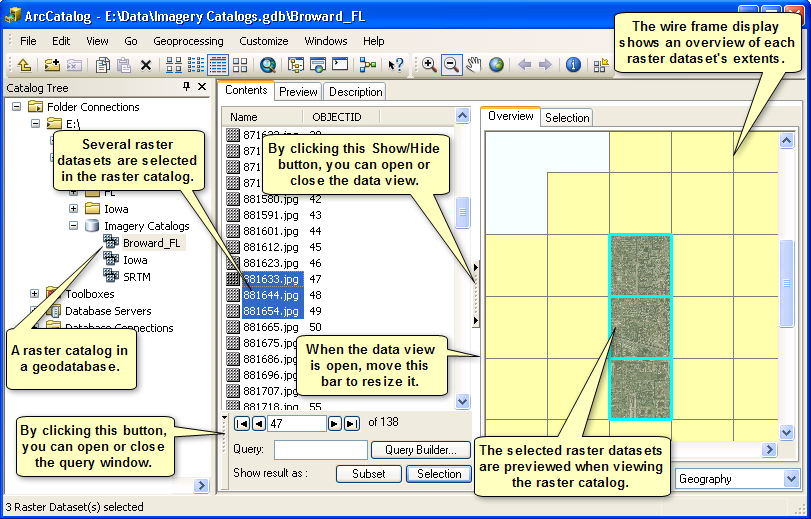
The Contents tab also offers many additional options for exploring the mosaic dataset's and raster catalog's contents.
Options for previewing mosaic datasets and raster catalogs
By clicking the Show/Hide button on the right edge of the window, you can add a data view to the Contents tab beside the table. The data view allows you to see detailed information about individual raster datasets within the mosaic dataset or raster catalog. All the ArcCatalog views, except for table view, are available in the data view. In addition, you can view raster dataset properties and list the raster bands within the raster dataset. The choices in the drop-down list are as follows:
- Properties—Displays a raster dataset's properties
- Geography—Previews raster datasets either individually or in the context of the entire mosaic dataset or raster catalog
- Description—Displays the metadata for a raster dataset or for the entire mosaic dataset or raster catalog
- Bands—Lists the bands contained within a raster dataset
- Table—Displays the raster attribute table for a selected raster, if one exists
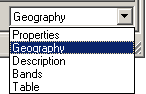
By default, geography view is used. Geography view is a little different in this context compared to the Preview tab. It has two previewing options: Overview and Selection, which are available on two different tabs; these are discussed in more detail below. To change the view, click a different option in the drop-down list at the bottom left corner of the Contents tab.
Previewing selected mosaic datasets or raster catalogs
When you initially select a geodatabase mosaic dataset or raster catalog, no raster datasets are selected in the table. When no records are selected, geography view's Overview tab in the data view displays the full mosaic dataset or raster catalog. For mosaic datasets, both the footprints and the image is displayed if overviews exist; otherwise, only the footprints are displayed. For raster catalogs, the wireframe is displayed (like footprints)—displaying a polygon for each raster dataset. When no raster datasets are selected, the Selection tab does not display anything. The metadata view shows a description of the entire mosaic dataset or raster catalog. When no records are selected, the other views show nothing.
Select a raster dataset by clicking the name of the raster in the list. Selected records are highlighted in the list. Once a raster dataset has been selected, all views can be used to show information. The Overview tab in geography view draws the raster dataset in the context of the entire mosaic dataset or raster catalog; the raster dataset draws within the appropriate extent rectangle in the wireframe. The Selection tab in geography view displays the raster dataset on its own. The metadata, properties, and band views show information describing the individual raster dataset.
You can select more than one raster dataset by holding down the CTRL key on the keyboard and clicking the names in the list. When many raster datasets are selected, the Overview tab displays all the selected rasters. The Selection tab draws only the selected rasters. For the other views, a selection counter appears next to the drop-down list; use it to navigate through the selected set and view metadata, properties, or the bands for one raster dataset at a time.
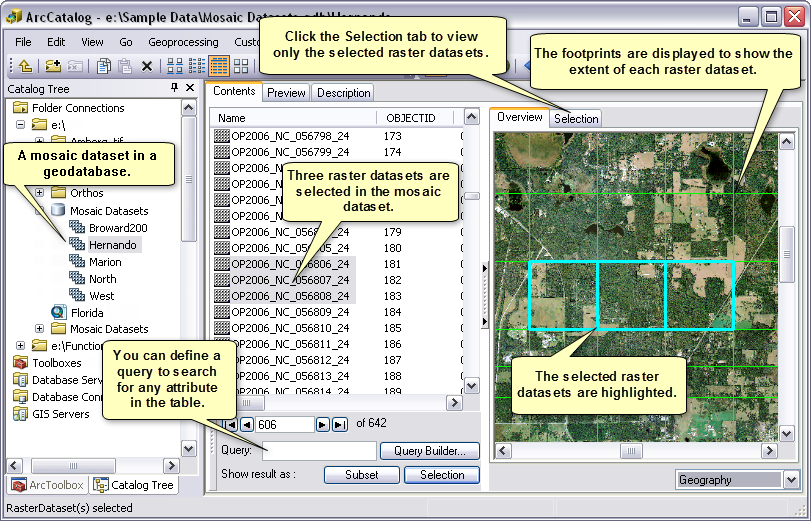
Querying the mosaic dataset or raster catalog
You can select several raster datasets at the same time by querying the mosaic dataset or raster catalog; any information in the mosaic dataset's or raster catalog's table can be used in the query. Either type a query in the Query text box or click the Query Builder button and use the Build Query dialog box. Click the Selection or Subset button to execute the query. Clicking the Selection button selects the raster datasets that satisfy the query. Clicking the Subset button executes the query on subsets of the raster datasets that satisfy the query, and only the results that satisfy the query are displayed.