The color of the data values for each series in a graph can be set in several ways using the Color control in the graph properties. The options are Match with Layer, Palette, and Custom.
- Match with Layer—Applies the color symbology of the layer from which the graph is derived. Since no symbology is applied to tabular data, Match with Layer is only available for spatial datasets. It is also the default method for spatial datasets.
- Custom—A single color will be applied to all the data values. The color can be either chosen from a color picker or defined by value from one of several color models. This is the default method used for tabular data not obtained from a spatial data layer.
- Palette—Applies color to values based on several predefined indexes.
Matching the colors to the layer
The default type for most graphs is Match with Layer, where the colors of the symbology used for the layer will also be applied to the graph.
If the layer is displayed with a single symbol renderer, all of the values in the graph will be displayed using the same color.
Appropriate feature symbologies
Not every symbology renderer in ArcGIS is appropriate to use as a source for the graph's colors.
Renderers that will work for feature data
| Category | Type |
|---|---|
Features | Single symbol |
Categories | Unique values Unique values, many fields Match to symbols in a style |
Quantities | Graduated colors Graduated symbols |
Renderers that will not be applied to the graph
| Category | Type |
|---|---|
Quantities | Proportional symbols Dot density |
Charts | Pie Bar/Column Stacked |
Multiple Attributes | Quantity by category |
Custom
The Custom option will apply a single color to all the values. When this option is selected, a color picker button will appear. Clicking it will open a selection of colors to choose from.
Choose More Colors if you want to explicitly define your own color to use. Click the Color Model Picker button  of the Color Selector to use a different color model (RGB, CMYK, HSV, or Advanced).
of the Color Selector to use a different color model (RGB, CMYK, HSV, or Advanced).
Palettes
The Palette option provides several predefined palettes from which the colors for the graph will be drawn. This is most useful when creating graphs from a table, since you cannot apply any symbology to tables.
The colors will automatically wrap if there are more values to graph than colors in the palette.
Available color palettes
There are 10 color palettes available:
Default (20 colors)
Classic (12 colors)
Excel (22 colors)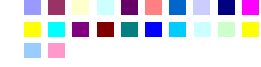
Modern (14 colors)
Pastel (14 colors)
Rainbow (25 colors)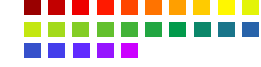
Solid (8 colors)
Victorian (11 colors)
Web (9 colors)
Windows XP (13 colors)