This topic gets you started in creating a simple reference series map book.
A reference series map book is a set of map pages in which the layout of each page is identical except for the extent of the detail page and the content of some page elements. A reference series map book lacks a title page, overview map, ancillary pages, and other unique page layouts. It can be quickly defined in ArcMap using Data Driven Pages and exported via the export map dialog box without the need to configure a special arcpy.mapping export script.
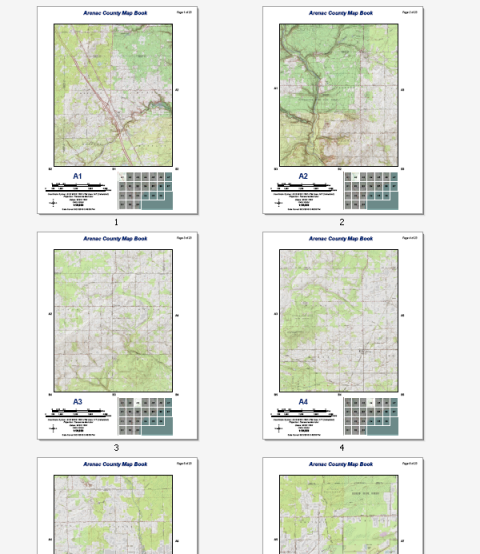
The example above shows a topographic map book for Arenac County, Michigan. This 22-page series can be easily created by any ArcMap user with an Internet connection. The data comes from the USA Topographic map service available at ArcGIS Online. No other data is needed to re-create this map series. You can easily re-create this reference series using Data Driven Pages, the geoprocessing tools available from the Data Driven Pages toolset, data frame properties, and dynamic text.
Before you create a map series, you need to start with a map and page layout. The reference series for Arenac County is to be on a letter page size (8.5 by 11) with a portrait orientation. The map scale will be 1:50,000. The map will have a title, labels for adjacent pages in the series, and a locator map, along with other common map marginalia.
- Start ArcMap.
- Click File > ArcGIS Online and add the USA Topographic map service.
- Open the Find tool
 and click the Locations tab.
and click the Locations tab. - Click the Choose a Locator arrow and choose World Places (ArcGIS Online).
- Type Arenac in the Single Line Input text box.
- Click Find.
- Right-click the result and choose Zoom to.
- Close the Find dialog box.
- Enter a map scale of 1:250,000. You can now view the entire county (you might need to pan the map slightly for a better view):
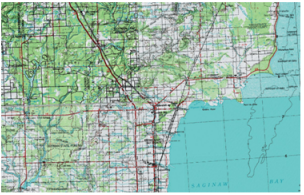
- Double-click the default data frame Layers and click the General tab on the Data Frame Properties dialog box.
- Rename the data frame as Detail Map. This helps distinguish this data frame from the locator map data frame you will create later.
- Click the Size and Position tab.
- For Position, enter 1 for the X position and 2.5 for the Y position.
- For Size, enter 6.25 for the Width and 7.5 for the Height (these values will be used in a later step).
- Click the Coordinate System tab.
- Click Predefined > Projected Coordinate Systems > UTM > WGS 1984 > Northern Hemisphere and choose WGS_1984_UTM_Zone_16N.
- Click OK.
Now that you have your basic layout and study area defined, you need to create a grid index layer that can be used to define the parameters of each page in the map series.