Grid index features can be used to define each page of your map book. These features can define the spatial extent, the spatial reference, and other properties of the map page, as well as label adjacent pages. Data Driven Pages geoprocessing tools can be used to create the features and data needed for the map series.
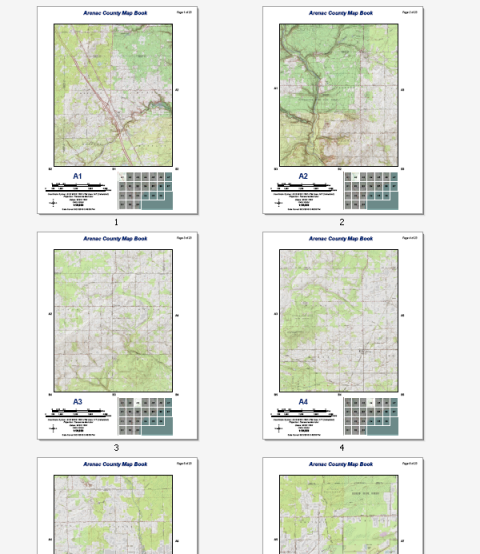
The example above shows a topographic map book for Arenac County, Michigan. This 22-page series can be easily created by any ArcMap user with an Internet connection. The data comes from the USA Topographic map service available at ArcGIS Online. No other data is needed to re-create this map series. You can easily re-create this reference series using Data Driven Pages, the geoprocessing tools available from the Data Driven Pages toolset, data frame properties, and dynamic text.
The following steps use the Grid Index Features geoprocessing tool to create a grid index feature class. It is the feature class used to define the map extents for the example map book above. These steps assume you have completed the steps outlined in the following topics:
-
Open the Grid Index Features geoprocessing tool.
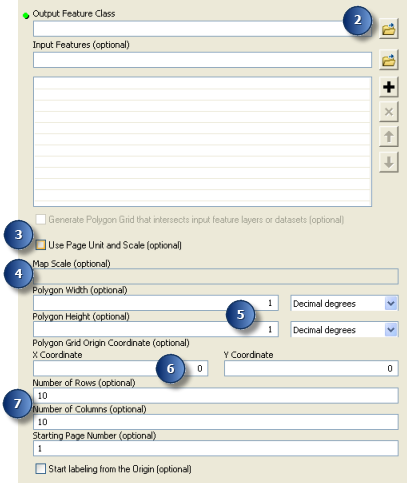
You can find the tool by opening Search and typing Grid Index Features, or you can locate the tool under Toolboxes > System Toolboxes > Cartography Tools > Data Driven Pages.
- Click the Output Feature Class browse button
 and specify the location and name for the grid index features you are about to create. For example, you can name this feature class Arenac_grid_index and save it to your default geodatabase.
and specify the location and name for the grid index features you are about to create. For example, you can name this feature class Arenac_grid_index and save it to your default geodatabase. Though you can save the output to a shapefile, the index features used for this example need to specify the proper UTM zone for each page. The output requires a text field containing this information. Since this field can be very long, much longer than that allowed by a shapefile, you will write the output to a file geodatabase.
- Check the Use Page Unit and Scale check box.
- Change Map Scale to 50000.
- Enter 6.25 for width and 7.5 for height of the index feature (polygon). Since you are using inches as page units, make sure the units are in inches.
- Enter 726000 for X Coordinate and 4858000 for Y Coordinate.
Since this example does not use input features to define the extent of the grid index features, you need to enter the origin x,y coordinates for the grid. The grid origin is the lower left corner. Therefore, you need to find a point to start the grid. For the grid to fit the entire study area, the origin's x-coordinate needs to be to the left of the area of interest and the y-coordinate needs to be below the area of interest. Make sure the coordinate values are in the proper units. For this example, the map is a UTM projection, so the map units are meters.
- Enter 4 for Number of Rows and 7 for Number of Columns and click OK.
A new feature class, Arenac_grid_index is created and, if ArcMap is open, added to your active data frame. As you can see, there are some grids that only cover water. You may not want these pages in your map book. To keep any water only pages from appearing in your map book simply delete the corresponding grid features. To learn how to delete features, see Deleting a feature.
Though this feature class contains fields that will be useful for the map series, it does not contain everything that is needed. Additional fields for labeling adjacent pages and a field for determining the correct UTM zone for each page must be created. See Modifying the grid index features layer to see how these fields are added to the index features.