The time offset feature allows you to display data in your time-enabled dataset using time values that are offset from the time values at which the data was actually recorded. Applying a time offset to your data does not affect the date and time information stored in its source data. It only affects how the time slider displays the data, allowing you to view the data as if it were happening at a different time.
Imagine that you have data from two different time periods that you would like to compare side-by-side. It might be useful to play the two sets of data back as if they were happening at the same time. This would allow you to look for similar patterns or differences in the datasets. For example, you could compare the hurricane seasons for two consecutive years by applying a temporal offset of exactly one year to the data from the first season. Then you could play back the two hurricane seasons together as if they were happening in the same year. This allows you to look for patterns of when and where hurricanes are occurring between the two years. This example is illustrated below:
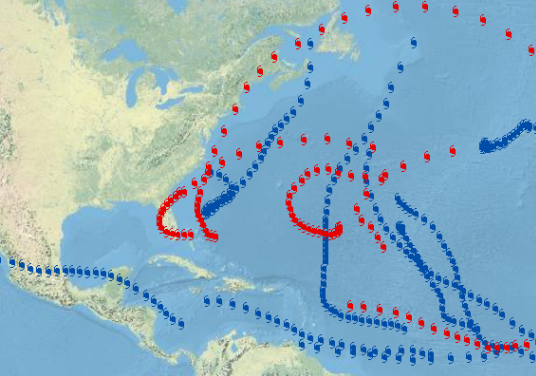
Setting time offset on your data
For a side-by-side comparison of hurricane data, for example, from two consecutive years, you can simply enter a duration of exactly one year to offset the data for the first year.
- Double-click the temporal dataset in the table of contents to open the Layer Properties dialog box.
- Click the Time tab.
- Specify values for the Time offset duration and units.