This topic takes you step-by-step through the process of enabling time properties on your data. The time properties of your temporal data can be set using the information stored in the data source. The temporal information can be stored in attribute fields for feature classes or raster catalogs. However, for specialized temporal data, such as netCDF, network datasets, and tracking layers, the time information is stored natively.
Learn more on how time is supported in spatial datasets.
You can set the time properties of your data on the Time tab of the Layer Properties dialog box. The time properties available on the Time tab vary depending on the dataset. For feature classes and raster catalogs, you have the option to specify one field (time field) or two fields (a start time field and [optionally] an end time field). However, for netCDF feature layers, you can choose to specify either a time dimension or the attribute fields containing the time values. For netCDF raster layers, you can only specify the time dimension that allows you to visualize data over time.
- Double-click the temporal dataset in the table of contents to open the Layer Properties dialog box.
- Click the Time tab.
- Check Enable time on this layer.
The Time properties and Advanced settings controls are now made available. Also, some of the controls are populated for your convenience. You can choose to change these depending on your needs.
- Based on whether the time stamps for the data are stored in a single field or in two fields in the attribute table, you can choose one of the following options for defining the value for Layer Time.
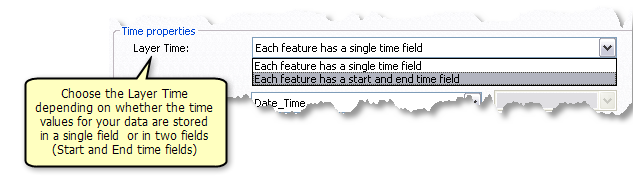
Each feature has a single time field.
Use this option if the time stamps are stored in a single attribute field. In this case, the feature is valid for an instant in time.
Each feature has a start and end time field.
Use this option if the feature has a start and end time stored in two separate fields. In this case, the feature is displayed for a certain duration in time depending on the time values in the start and end time fields.
Setting the end time field value is also useful if the time steps in your data are irregularly spaced. Learn more about irregularly spaced data.
- If the time values in your data are stored in a single field, set Time field to reflect these time values.
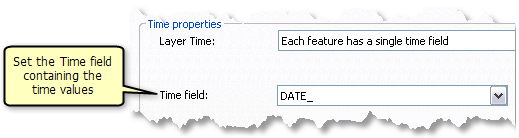
- If the time values in your data are stored in two fields, set Start time field and End time field to these time values.
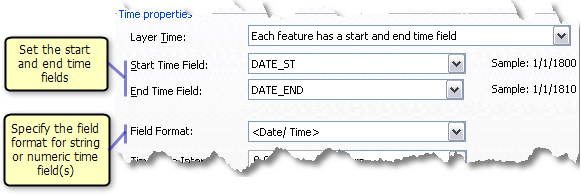
- If the time values are not stored in a date-formatted field, set the field format. Set the field format if the field specified is a string or numeric field that contains date strings such as 2000/01/01.
When using a date field, you do not need to specify a field format. For improving performance, it is highly recommended that you should store your time values in a date field.
- Click Calculate to calculate the time extent of your data.
The layer time extent is reported. The time extent of your data is stored with the layer properties, which is then used by the Time Slider to define the full time extent of the Time Slider. This also helps you in checking for any erroneous date values in your data. Learn more about calculating the time extent of your data
- Based on how you want to visualize your data, ensure that Time step interval is set appropriately. If not, specify the appropriate time step interval and units that is used to display your data.
Learn about setting the time step interval on your temporal data
- If your data changes frequently because of constant edits or updates, check Data changes frequently so automatically calculate time extent. If checked, the time extent of your layer is recalculated based on the current extent of the time values in your data. Each time you click the Full time extent button
 on the Time Slider, the full time extent will be calculated based on the most current time extent of the layer.
on the Time Slider, the full time extent will be calculated based on the most current time extent of the layer.
For historic data that does not change, you can leave this unchecked.
- Optionally, set the time zone in which the data was collected. If no time zone information is provided, the data uses the default time zone of the Time Slider.
Setting the time zone on your time-enabled layers allows you to visualize data from different time zones at the same time. Learn about setting the temporal reference on temporal data
- Optionally, check Values are adjusted for daylight savings.
- Optionally, you can set a Time offset value for your data. This allows you to align and visualize multiple temporal datasets in time.
- Optionally, check Display data cumulatively.
The Display data cumulatively option enables you to retain data in the display that has been drawn or, in other words, to draw data in the display that has a start time field value less than or equal to the current display time for each time slice. Use this option if, for example, you have data displaying a fire perimeter burned each day. The accumulation in the extent of the fire can be displayed by checking this option.