Time is supported in spatial data in a variety of ways. The time information can be stored as an attribute (feature classes, mosaic datasets, raster catalogs, tables and so on), or it can be stored internally (such as in netCDF data or tracking layers). The following sections describe the data that can be visualized through time in ArcGIS.
Feature layers
With feature layers, features can be visualized over time in two ways:
- The shape and location of each feature is constant but attribute values can change over time.
- The shape and location of each feature changes over time.
Features that change in shape or location over time have to be stored as separate features. For example, for hurricane tracks that are being visualized over time, the point feature representing the location of a hurricane at a particular time has to be stored as a separate feature.
Features that do not change in shape or location can also be represented in the table as separate features. For example, for population values per city. Each city can be represented by multiple features. Each feature representing the same city has the same location with a different population value for each date.
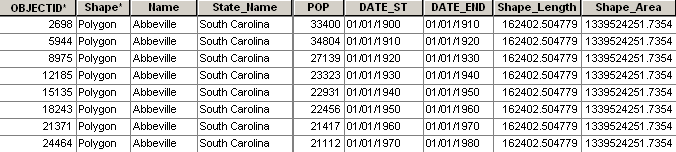
However, in such cases when you have many time stamps for the same static feature, you can use a one-to-many join where the spatial information is stored in the base table and the duplicate information is stored in a separate table.
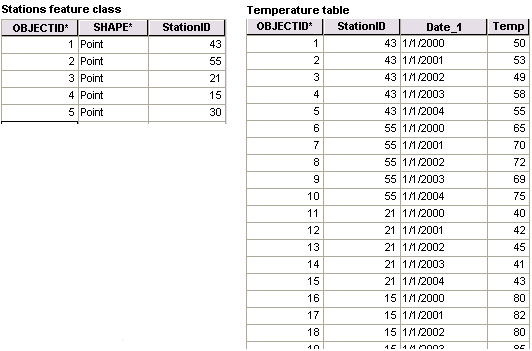
Learn more about storing temporal data in separate tables
If the shape of each feature is changing with time, this is represented in the table as separate features, for example, the progression of a wildfire. Each fire is represented by multiple features in the attribute table. Each feature has a different date.
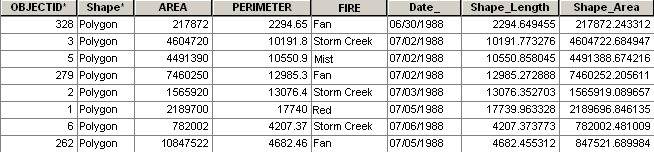
You can choose to show the valid features in a time period or show all features from the beginning of the animation to the current time period. When values accumulate with time, such as the progression of a fire, it is useful to show all features from the beginning of the animation to the current time period. By default, the active features in a time period are shown (the Display data cumulatively check box is unchecked). This can be changed on the Time tab of the Layer Properties dialog box.
Mosaic datasets
Mosaic datasets can be used to store rasters representing a change over time. For example, a mosaic dataset can contain aerial images representing the land-use change over time, which can be visualized over time. As with feature layers, you need a time field in your mosaic dataset's attribute table to indicate the valid time for each raster. Similar to feature layers, you can enable time on the Time tab of the mosaic dataset's Layer Properties dialog box.
Raster catalog layers
Raster catalogs can be used to store rasters representing a change over time. For example, rasters representing the changes in the ocean temperature over time can be stored in a raster catalog. As with feature layers, you need a time field in your raster catalog attribute table to indicate the valid time for each raster.
When a raster catalog is added to the application as a layer, if there are more than nine rasters in the raster catalog, the layer will draw as a wire frame representing the boundaries of each raster. You don't need to change this default setting on the raster catalog Layer Properties dialog box under the Display tab, because as soon as you use the time slider, you will see the actual data for each row of the catalog displayed as the visualization progresses.
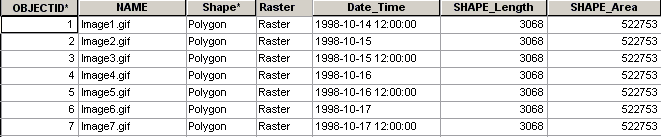
Tables
Data stored in a table can be visualized over time by visualizing via a graph. Supported tables include dBASE tables; geodatabase tables in personal, file, and ArcSDE geodatabases; and netCDF tables.
The minimum fields required in a table that will be visualized in a graph are a field with time values and a field with values to animate through, such as temperature. If you have multiple entities that you want to visualize through time in a graph, such as multiple weather stations, you can plot ID values in the graph along with the values that will be visualized through time.
Learn more about visualizing temporal data in graphs
Once a table is added to the application, you need to enable the time on the Time tab of the Table Properties dialog box. The steps to enable time on a table are the same as enabling time on other layers. The only difference is that to visualize the table values in a graph over time, you must create the graph that will be visualized first from the table.
Learn more about enabling time on your data
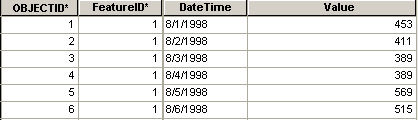
NetCDF layers
With netCDF layers, you can choose a dimension for visualizing the data. Time values are stored as one dimension of the netCDF layer and can be accessed when setting the time field to use to animate through on the Time tab of the Layer Properties dialog box. Once a netCDF file is added to the application as a layer, you can set the time properties of the layer on the Time tab of the Layer Properties dialog box, then visualize it using the time slider. For netCDF feature layers, you can specify the layer time using a time dimension or the attribute fields (start time and/or end time fields) containing the time values. For netCDF raster layers, however, you can only specify layer time using the time dimension that allows you to step through the data over time.
Tracking layers
Tracking layers are feature layers that are used with the ArcGIS Tracking Analyst extension. Tracking Analyst provides tools for creating a tracking layer from a feature class or shapefile. Tracking layers are time enabled and can be visualized using the time slider after setting the time properties on the Time tab of the Layer Properties dialog box. In order to visualize tracking layers with the time slider, you should check the options to Keep this layer synchronized with the map time on the Time tab of the Layer Properties dialog box
Network dataset layer with traffic data
ArcGIS Network Analyst extension allows you to use historical traffic information to model the dynamic costs of traveling on network elements. This way, your expected travel and arrival times are more reliable, and your routes are likely to be quicker, since they are based on historical travel times.
Historical traffic data that is configured on a network dataset layer is time enabled by default and can be used to observe changes in travel time using the time slider.
Video layers
ArcGIS 3D Analyst extension allows you to visualize video layers in ArcGlobe. Video layers can be used to visualize videos that have a geographic location. Some examples of such videos include traffic cameras, large-extent weather data, a webcam showing surf conditions, analytic GIS results through time, and feeds from airborne cameras. This type of content can be displayed, in its correct geographic context, as a video layer in ArcGlobe.
Like many other GIS data sources, video layers often have a temporal component. That is, the video has a position and extent in time. You can define time properties for video layers in ArcGlobe on the Time tab of the Layer Properties dialog box, including information such as the start time, duration, and time zone of the video. This allows the definition of time for very diverse video sources, for example, real-time security camera video, a time-lapse weather pattern video that spans an entire day, or even a simulated geological video that spans thousands of years.