A lot of times, temporal data is stored in different tables for better data management and to avoid data redundancy. This is particularly useful for data that doesn't change geographically over time. For instance, the streamflow data collected over time can be stored in different tables, one containing the geographic location of the stream gauges and the other containing the discharge values for the gauges over time.
To visualize such data, you can create a one-to-one, many-to-one, or one-to-many join using either the Join Data dialog box, accessed by right-clicking a layer in ArcMap, or the Add Join tool.
- About joining and relating tables
- Joining attributes in one table to another
- Learn about the Add Join tool
One-to-many table relationships
When storing temporal data for features that do not change geographically over time, such as static sensors collecting data over time, it is recommended that you store the data in two separate tables. In such cases, you can store the geographic location of the features in one table and the data associated with each feature in the other table. In the example below, the geographic locations of the gauging stations are stored in one table and the corresponding temperature values collected at different times for the gauging stations have been stored in a table. Both tables, however, have the StationID field that can be used to create a one-to-many join between the Stations feature class table and the Temperature table.
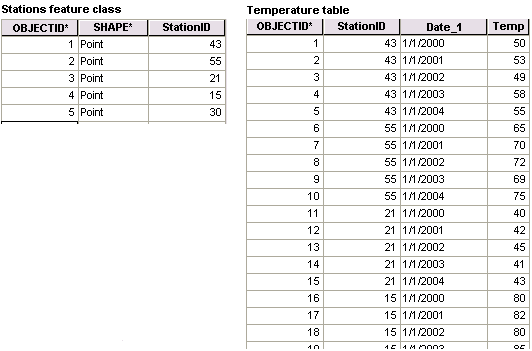
- In the table of contents, right-click the layer or table you want to join, point to Joins and Relates, then click Join.
You can also click the Table Options button
 on an open table window to access the Join Data dialog box.
on an open table window to access the Join Data dialog box.In the above example, you can use the Stations feature class and join it with the Temperature table.
- Click the What do you want to join to this layer? arrow and click Join attributes from a table.
- Click the field on which the join will be based.
In the above example, you can use the StationID field in the Stations feature class.
- Choose the table to join to the layer or table. If it is not currently part of the map, click the browse button
 to search for it on disk.
to search for it on disk.
In the above example, choose the Temperature table.
- Click the field in that table on which the join will be based.
In the example above, choose the StationID field in the Temperature table.
- Choose whether to keep all records or only matching records.
- Click OK.
- Enable time on the layer or table with newly joined fields and set the time field that was joined as the Start Time Field. In this example, you would choose the Temperature.Date_1 field.