The time step interval of the Time Slider control is the duration after which the map, globe, or scene will be refreshed to display the data valid at that time. The time step interval is represented by ticks on the timeline along which the Time Slider control can be moved. When visualizing the time-enabled layers interactively, the Time Slider control snaps to its specified time step interval or the ticks on the timeline. When playing a time visualization, the time-enabled layers are updated at the specified time step interval.
For example, if you want to visualize the rainfall data on a daily basis, you can specify a time step interval of one day. As shown in the illustration below, the rainfall data will be updated on a daily basis.
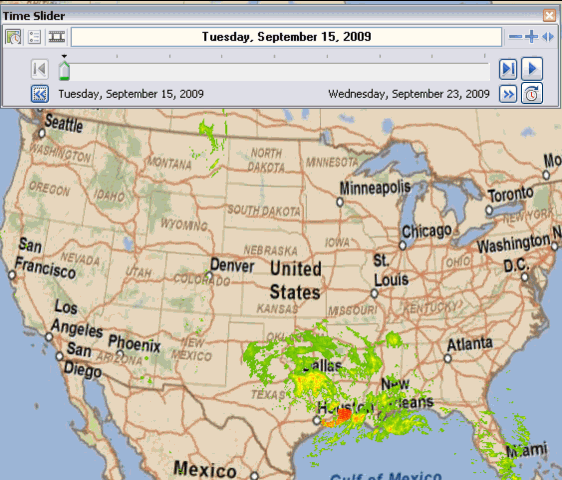
However, if the time step interval is changed to two days, the same rainfall data, as shown in the illustration below, will be displayed for every second day.
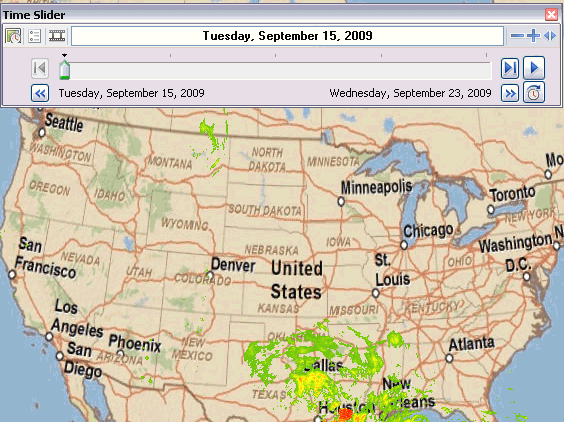
The time step interval of the Time Slider control is calculated based on the time step interval of the time-enabled layers in your map, globe, or scene. The default time step interval of the Time Slider control is set to the minimum time step interval of all the time-enabled layers in your map, globe, or scene.
When visualizing a single time-enabled layer, the default time step interval of the Time Slider control will be set to the time step interval of the time-enabled layer. However, if you have two time-enabled layers, the default time step interval will be set to the minimum time step interval of the time-enabled layers. For example, if you have two time-enabled layers, one with a time step interval of two years and the other with a time step interval of three years, the time step interval of the Time Slider control will be set to two years. Likewise, if the two time-enabled layers have time step intervals of two days and one month, respectively, the time step interval of the Time Slider control will be set to two days.
If you want to visualize your data at a different time step interval, you can change the default time step interval of the Time Slider control on the Time Slider Options dialog box.
- Open the Time Slider window by clicking the Time Slider button
 on the Tools toolbar.
on the Tools toolbar.
- Click the Options button
 to open the Time Slider Options dialog box, and click the Time Display tab.
to open the Time Slider Options dialog box, and click the Time Display tab.
- Set the desired values for Time step interval and units.
The time step interval of the Time Slider control is set. When interactively visualizing or playing the time slider, the time-enabled layers in the map, globe, or scene are now updated based on this time step interval.