Start time and End time define the extent of the time slider; these settings determine the minimum and maximum time within which you can move the Time Slider control to visualize time-enabled data. Setting Start time and End time for the time slider can be thought of as a custom time extent.
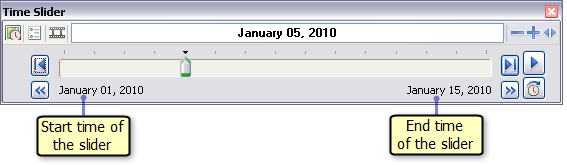
The start time and end time allow you to define a time period, within the full time extent of the time slider, for which you want to visualize time-enabled data. By default, Start time and End time are set to the minimum and maximum time of the full time extent of the time slider. You can change these settings interactively on the time slider or on the Time Extent tab of the Time Slider Options dialog box.
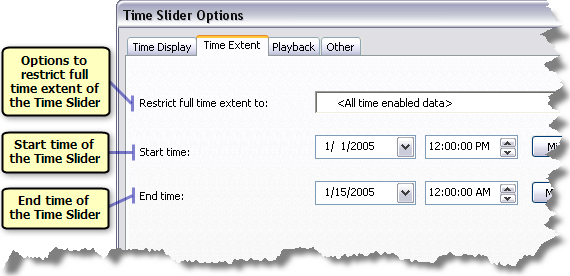
The start time and end time have to be set within the full time extent of the time slider.
Learn more about the full time extent of the time slider
Changing the start time and end time interactively
You can use the Increase Time Extent  and Decrease Time Extent
and Decrease Time Extent  buttons on the Time Slider window to zoom in or out of the time extent. Clicking these buttons can be thought of as a fixed zoom in or zoom out in the timeline and allows you to focus on visualizing data within a certain time extent more closely.
buttons on the Time Slider window to zoom in or out of the time extent. Clicking these buttons can be thought of as a fixed zoom in or zoom out in the timeline and allows you to focus on visualizing data within a certain time extent more closely.
- To zoom in to the timeline, click the Decrease Time Extent button
 on the Time Slider window.
on the Time Slider window.
- To zoom out, click the Increase Time Extent button
 on the Time Slider window.
on the Time Slider window.
- The Decrease Time Extent button
 is unavailable if the time extent of the time slider is set to the full time extent.
is unavailable if the time extent of the time slider is set to the full time extent. - The position of the slider or the current time on the slider does not change when interactively zooming in or out of a time extent.
- Once zoomed in to a particular time extent, you can use the Scroll back and Scroll forward buttons on the Time Slider window to scroll backward or forward in time on the time slider.
Learn more about scrolling backward and forward in time on the time slider
- The Decrease Time Extent button
Changing the start time and end time manually
You can specify values for Start time and End time of the time slider on the Time Extent tab of the Time Slider Options dialog box. Specifying the start and end time of the time slider manually can be thought of as specifying a custom time extent within which you want to visualize your time-enabled data.
- Open the Time Slider window by clicking the Time Slider button
 on the Tools toolbar.
on the Tools toolbar.
- Click the Options button
 to open the Time Slider Options dialog box. Click the Time Extent tab.
to open the Time Slider Options dialog box. Click the Time Extent tab.
- Specify values for Start time and End time.
You can click the Min and Max buttons to reset Start time and End time to the minimum or maximum time of the full time extent of the time slider.