Available with Standard or Advanced license.
Before you can modify feature representations, you must first select them. To select them, the layers they are in must be selectable. Layers drawn with representations are made selectable in the same way as other map layers, using the List by Selection view of the Table of Contents window.
Feature representations are selected using the representation selection tools found on the Representation toolbar. You can select more than one feature representation at a time, or you can select segments of feature representations. Feature representations do not need to be part of the same feature class representation to be selected together.
To select feature representations, you can click the representation symbology itself or the underlying spatial geometry. Generally, these will be coincident. However, some geometric effects will introduce displacements or voids in the representation relative to the geometry.
For example, a representation rule that contains the offset curve geometric effect displaces the symbol away from the underlying geometry. You can click either the symbology or the geometry to select it. The pointer displays a small square when it is over either selectable component.
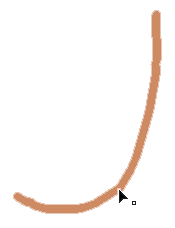

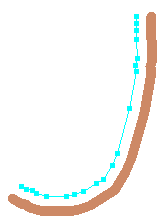
Selecting whole feature representations
To work with a feature representation as a whole, select it with the Select tool  or the Lasso Select tool
or the Lasso Select tool  on the Representation toolbar. Selecting whole feature representations will let you view the properties of the representation rule that they follow, alter their geometry, and create overrides by changing their representation rule properties.
on the Representation toolbar. Selecting whole feature representations will let you view the properties of the representation rule that they follow, alter their geometry, and create overrides by changing their representation rule properties.
The geometry and vertices of selected feature representations will be highlighted in the selection color with a thin line and small solid squares. A rectangular bounding box will surround the full extent of all the selected feature representations.
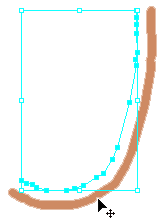
Since feature representations are based on features, it is possible to select and manipulate the geometry of whole feature representations using the Edit tool  on the Editor toolbar, but you will not have access to all representation functionality. It is recommended that you interact with feature representations using the tools on the Representation toolbar instead.
on the Editor toolbar, but you will not have access to all representation functionality. It is recommended that you interact with feature representations using the tools on the Representation toolbar instead.
How to select whole feature representations
- In an edit session, click the Select tool
 on the Representation toolbar.
on the Representation toolbar. - Move the mouse pointer over a feature representation. A small square appears next to the pointer when you are over the symbology or the geometry of a selectable feature representation:
 .
. - Click to select a single feature representation or click and drag to select all the feature representations at least partially within the box.
Selecting portions of feature representations
To access the segments and vertices of a feature representation, use the Direct Select tool  or the Lasso Direct Select tool
or the Lasso Direct Select tool  on the Representation toolbar. Interacting with the segments and vertices of feature representations lets you reshape specific portions only, leaving the rest of the feature representation unaffected. Using these tools, you can select portions of more than one feature representation at a time. This makes it easy to reposition a complete road intersection in one step, for example.
on the Representation toolbar. Interacting with the segments and vertices of feature representations lets you reshape specific portions only, leaving the rest of the feature representation unaffected. Using these tools, you can select portions of more than one feature representation at a time. This makes it easy to reposition a complete road intersection in one step, for example.
The geometry of feature representations that are at least partially selected will be highlighted in the selection color, but there will be no bounding box. Selected vertices will be solid; unselected vertices will be hollow. Bézier vertices will show their handles when they are selected.
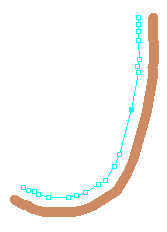
How to select portions of feature representations
- In an edit session, click the Direct Select tool
 on the Representation toolbar.
on the Representation toolbar. - Move the mouse pointer over a feature representation. A small open square appears next to the pointer when you are over the symbology or geometry of a selectable feature representation:
 .
. - Click to select a single feature representation or drag over the geometry to select the segments and vertices that are at least partially within the box. The geometry is highlighted and all vertices within the selection box are selected.