Available with Standard or Advanced license.
In cases where overriding the properties of the assigned representation rule does not allow enough flexibility to depict a feature as desired on a map, you can convert the feature representation into a free representation.
Upon conversion, a free representation appears on the map exactly like its former feature representation counterpart. The key difference is that, instead of being assigned to a representation rule that other feature representations in the feature class share, a complete copy of the current rule is placed within the feature record to be accessed only by this feature. This means that not only can individual properties of the representation rule be overridden in the free representation, but the actual structure of the rule can also be changed. You can modify this independent rule by adding or removing both symbol layers and geometric effects and create additional geometry associated with the symbol layers.
Since the link to the representation rules is broken, free representations should only be used in cases where overriding the properties of the assigned representation rule does not allow enough flexibility to depict a feature as desired on a map. Resorting to many free representations on a single map is an indication of poorly designed rules. Free representations should only be used for real exceptions.
Understanding free representations
A selected feature representation follows the Walking Trail representation rule. The properties of this rule are displayed on the Representation Properties window.
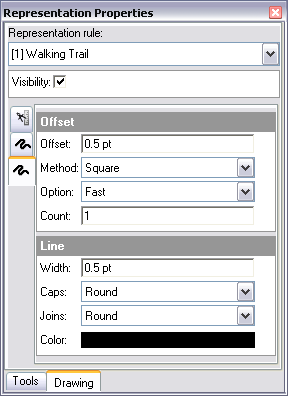
Once the feature representation has been converted to a free representation, you can modify its independent rule by changing, adding, removing, and reordering symbol layers, geometric effects, and marker placement styles using the Representation Properties window.
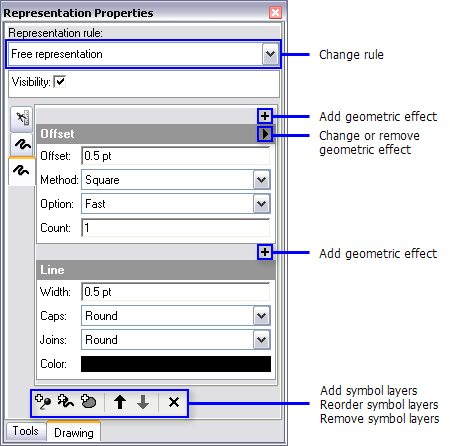
The entire free representation, including its independent representation rule, is collectively an override of the supporting feature, so the definition of the rule and all the geometry of the free representation is stored in the Override field that corresponds to the current feature class representation. This is true even if the feature class representation is set to change the geometry of the supporting feature.
Working with free representations
There is a sequence of operations that can be performed on free representations, each of which increases the level of control and flexibility you can have over the feature. You will not always perform them in the order listed here. Your workflow will depend on how the original representation rule of the feature was defined and what you are trying to accomplish with a free representation.
You can access these operations from the Representation button on the Representation toolbar. Once a free representation has been created, you can also access most of them from the shortcut menu within the Free Representation Editor. (Right-click in the Free Representation Editor canvas to open the shortcut menu.)
| Operation | Description | Result |
|---|---|---|
Convert to Free Representation |
|
|
Separate Symbol Layers |
|
|
Convert Effect to Geometry |
|
|
Ungroup Elements |
|
|
Delete Elements |
|
|
Edit Free Representation |
|
|
How to make a free representation from a feature representation
- In an edit session, select a feature representation.
- On the Representation toolbar, click Representation > Free representation > Convert to free representation.
How to make a feature representation from a free representation
- In an edit session, select a feature representation.
- Open the Representation Properties window by clicking the Representation Properties button
 on the Representation toolbar.
on the Representation toolbar. - Click the Drawing tab on the Representation Properties window.
- Use the pull-down menu to choose a different representation rule to apply to the feature representation.
How to separate symbol layers
- In an edit session, select a feature representation.
- On the Representation toolbar, click Representation > Free representation > Separate symbol layers. All symbol layers will be separated, and the Representation Properties window will only display one selected symbol layer at a time.
How to convert geometric effects and marker placement styles to geometry
- In an edit session, select a feature representation.
- On the Representation toolbar, click Representation > Free representation > Convert effect to geometry. The dynamic result of geometric effects and marker placement styles in the free representation is converted to actual geometry.
How to ungroup free representation elements
- In an edit session, select a feature representation.
- On the Representation toolbar, click Representation > Free representation > Ungroup elements to ungroup multipart geometry produced by converting effects into geometry into individual elements for editing.