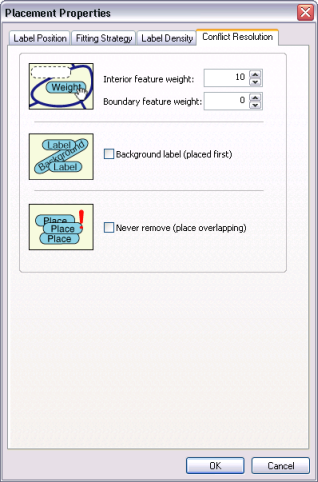Enabling the Maplex Label Engine
When you change labeling engines from the Standard Label Engine to the Maplex Label Engine, the placement properties are converted into the advanced Maplex Label Engine placement model. No placement information is lost, since there is a one-to-one correspondence between the basic placement properties used by both engines.
- Click Labeling on the Labeling toolbar.
- Click Use Maplex Label Engine.
Labeling toolbar
When you enable the Maplex Label Engine, additional tools become available on the Labeling toolbar. Three new commands have been added to the Labeling menu: Abbreviation Dictionaries, Key Numbering, and Use Maplex Label Engine.
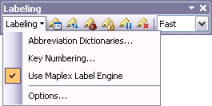
Abbreviation Dictionaries displays a dialog box that allows you to create, delete, and modify abbreviation dictionaries for a map document.
Learn more about abbreviation dictionaries
Key Numbering displays a dialog box that allows you to create, delete, and modify key numbering groups for a map document.
Learn more about key numbering
The Placement Quality control has been added to the Labeling toolbar and allows you to control the quality of placement that the Maplex Label Engine performs. There are two options: Fast and Best. Fast quality doesn't spend much time finding resolutions to label conflicts; Best quality spends more time finding resolutions to label conflicts and places more labels on the map.
New Maplex Label Engine general settings have been added to the Labeling Options dialog box and can be found on the new Maplex tab.
Learn more about Maplex Label Engine general settings
New controls for space characters and line breaks have been added to the Label Expression dialog box and can be found on the new Maplex tab.
Learn more about controlling white space and line breaks with the Maplex Label Engine
Labeling toolbar buttons and their functions
| Button | Name | Function |
|---|---|---|
| Label Manager | Opens the Label Manager dialog box |
| Label Priority Ranking | Opens the Label Priority Ranking dialog box so you can change the priority order of labels |
| Label Weight Ranking | Opens the Label Weight Ranking dialog box so you can change label and feature weights |
| Lock Labels | Locks labels at their current size and position |
| Pause Labeling | Suspends drawing of labels |
| View Unplaced Labels | Displays the labels that could not be placed on the map |
| Placement Quality | Toggles the label placement quality between fast and best |
Label Manager
The Label Manager is extended by the Maplex Label Engine to give you access to the advanced label placement properties.
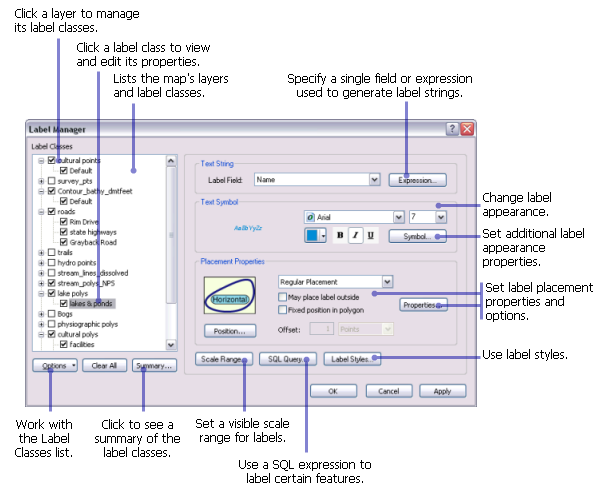
Maplex Label Engine placement properties
Label Position
The first tab of the Placement Properties dialog box, Label Position, helps you answer the question, Where does the label go? This tab controls how a label is positioned with respect to a feature. Point, line, and polygon feature classes have different label position options. You can specify curved or straight label placement, align labels with features or with the projection graticules, and set the word and character spacing within labels. These options combine to offer a wide variety of label placements.
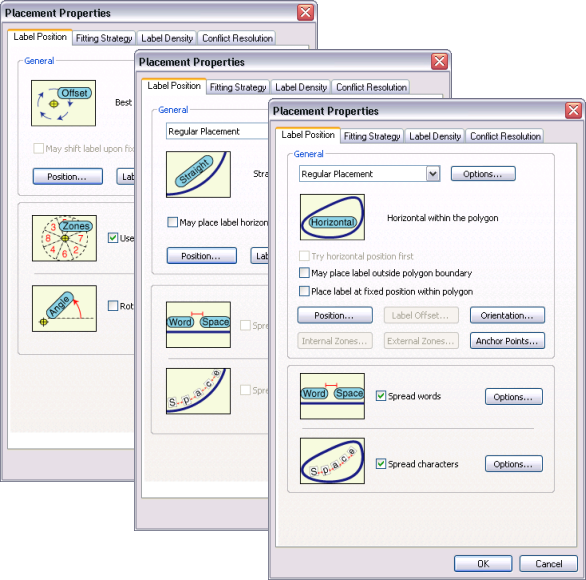
Fitting Strategy
The second tab, Fitting Strategy, helps you answer the question, What can I do to a label to make it fit on the map? This tab allows you to control if and how the Maplex Label Engine will alter a label's placement or format when placing labels in crowded areas of the map. These parameters allow you to maintain the overall clarity of the map while increasing the number of labels that are placed on it. The label-fitting strategy parameters control label stacking, feature overrun, font size reduction, label abbreviation, and key numbering. In addition, the Maplex Label Engine allows you to specify a preference for the order in which these strategies will be applied to the placement of the label.
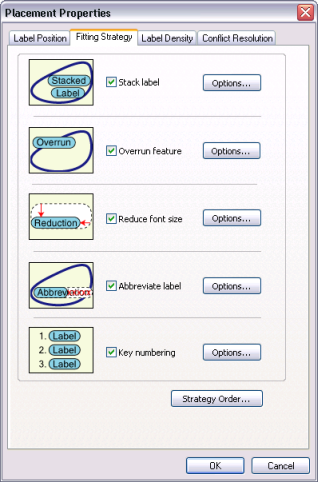
Label Density
The third tab, Label Density, helps you answer the question, How densely do I want my labels to be placed? You can decrease the number of labels placed per label class by spacing out the labels that are placed. Do this by setting a buffer size to control the space around labels or by removing duplicate labels. You can also control label density by labeling features based on their size or their connection to other features.
For small-scale maps where you may have larger features that display over the extent, you can increase the number of labels placed for features. This is useful when dealing with large meandering polygons, such as in geologic maps, or long highways that span the extent of a map.
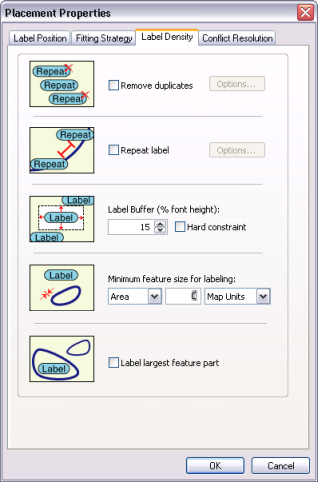
Conflict Resolution
The fourth tab, Conflict Resolution, helps you answer the question, What wins a space when multiple labels are competing for it? This tab contains parameters that order the importance of label classes and their associated features. The Maplex Label Engine has a number of label conflict resolution strategies to solve label problems in congested areas. Feature weights let you indicate which feature classes may be covered by labels. Background labels may be overlapped by other labels.