A given street is often represented by many individual line features in a GIS, which can result in more labels being placed than necessary. To avoid this problem, line features that represent streets can be treated as special types of line features. The Maplex Label Engine groups the segments of street features, if the symbology and label match and the features are connected, and treats them as single, long features. This allows labels to be placed for the street as a whole rather than for each segment. When labeling streets, the Maplex Label Engine places labels to avoid street junctions.
There are four placement positions for street features: Centered Curved, Offset Curved, Centered Straight, and Offset Straight. You can also set the word spacing for street features and determine a value for End of Street Clearance to avoid placing labels in or near street junctions. The maximum number of lines for stacking text is set internally, and it is not possible to specify stacking characters, as the Maplex Label Engine only uses spaces for street placement and can't be overridden. For centered placement styles, it is set to a value of 3, and for offset styles, it is set to 2. Because the purpose of a street map is to clearly and completely identify street features, the Maplex Label Engine places street labels before any other labels.
General street placement parameters
The Street Placement style provides you with the options below for fitting your street labels in tight areas.
May place label horizontal and centered on the street
When a label is too large to fit on its feature, you can select this option to allow it to be placed horizontally and centered on the street. This option also allows the label to overrun the street at sharp bends, placing the label straight and stacked across the street rather than being curved tightly.
In the image below, Duncan Ct is placed horizontally and centered on the street, as it will not fit along the feature:
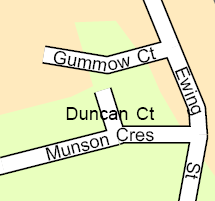
Reduce the leading of stacked labels that overrun the end of the street
This option allows the stacked label to have its line spacing reduced, bringing the second line closer to the main label for tighter placement when the label overruns its feature.
In the image below, the street endings are stacked at the ends of the features and have had their leading reduced:
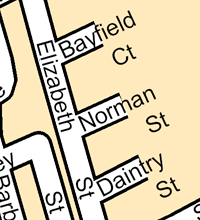
May place primary name under street ending when label is stacked
This option allows the stacked label to reverse the word order so the primary name appears under the street end when the label overruns its feature.
In the image below, the label for Elm Park Gardens has been flipped due to space constraints:
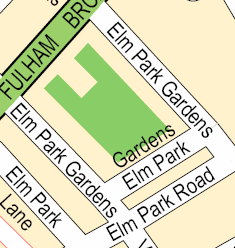
End of Street Clearance
This option places the label at an offset distance from the end of the street feature. If the preferred placement for the label is obstructed, the minimum end-of-street clearance is used instead.
- Preferred—The preferred distance between a label and the end of a street. Setting an end-of-street clearance is useful to keep labels from competing with other street labels at intersections.
- Minimum—The minimum distance between a label and the end of a street.
Spread words parameter
When you are placing street labels, you can control the spacing between words within a label by checking the Spread words check box on the Label Position tab. When you do so, you can specify a maximum distance that words in the label can be spread apart. The word spacing of the label's text symbol is used as the minimum spacing. The default spacing is one character width. You can alter this minimum value in the text symbol editor by following the steps used for setting the base character spacing and entering a new value for word spacing.
- Maximum Word Spacing—The maximum distance allowed between words. This distance must be larger than the text symbol word spacing. If you set Maximum to 0, the Maplex Label Engine automatically stretches the words proportionately to fit along the entire length of the street feature.
- Default Word Spacing—The minimum distance between words. This is set using the label's text symbol properties.
The image below shows the street labels set at a maximum value of 0 for the Spread words parameter. This allows the label to spread out using the entire length of the feature.
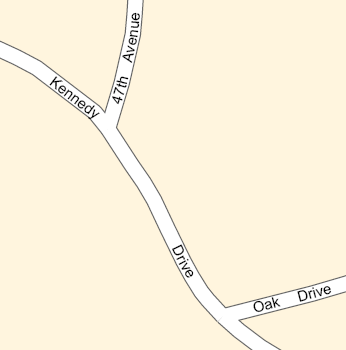
Related topics
- Enabling the Street Placement style
- Setting up the Street Placement style general and end of street parameters
- Setting up the Street Placement style Spread words parameter
- Specifying the default word spacing when spreading words along a street
- Selecting a line label position
- About offsetting line labels
- Repeating labels along lines
- Specifying the maximum character spacing when spreading a label along a line
- Street labeling