In using the Maplex Label Engine to set the label offset, you can control the distance the label is placed from the boundary of the feature. To place a label outside a polygon feature, either check the May place label outside polygon boundary check box or specify an offset placement position, and the label will be offset from the polygon boundary outside the feature. To place a label within a polygon feature, either check the Place label at fixed position within polygon check box or specify the Boundary Placement position, and the label will be offset from the polygon boundary toward the center of the feature.
The label offset distance can be measured in map units, millimeters, inches, or points. You can also specify that the offset will be measured from the feature geometry instead of the edge of the symbology for that feature by checking the Measure offset from feature geometry check box.
In the image below, the lake polygon feature class has had its label parameters set to allow polygon labels to be placed outside the polygon if they do not fit inside. In this case, all labels fit within their features except Belmont Lake, which has been placed outside the polygon.
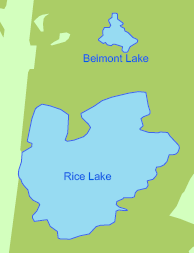
- Enable the Maplex Label Engine.
- Click the Label Manager button
 on the Labeling toolbar.
on the Labeling toolbar.
- Check the check box next to the layer you want to label.
- Choose a label class under the layer.
- Click the Properties button.
- Click the Label Position tab.
- Click Label Offset.
- Type a default distance.
- Click the Units drop-down arrow and choose the units with which the offset will be measured.
- Type a maximum distance at which the label may be offset.
- Click OK to close all dialog boxes.
This is the minimum distance at which the label will be offset.
Optionally, check the Measure offset from feature geometry check box.