If you are labeling polygons on a map with a projected coordinate system, you can use the Maplex Label Engine to specify that horizontal labels should be aligned with the projection graticules. Only labels that are placed horizontally will be aligned with graticules. Labels that are curved along a feature or labels that are placed straight along the trend line of a feature, but not horizontally, will not be affected, as the graticule alignment placement would move the label away from its feature. There are four graticule alignment types to choose from:
- Straight
- Straight (no flip)
- Curved
- Curved (no flip)
The Straight and Curved options place the label in alignment with the graticule and orient it to the page. The Straight (no flip) and Curved (no flip) options allow the label to be drawn upside down to align with the graticule.
Learn more about map projections
In the image below, the polygon label for Russia has been oriented to the graticule lines with the Curved (no flip) alignment type selected.
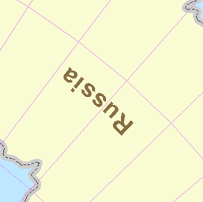
- Enable the Maplex Label Engine.
- Click the Label Manager button
 on the Labeling toolbar.
on the Labeling toolbar.
- Check the check box next to the layer you want to label.
- Choose a label class under the layer.
- Click the Properties button.
- Click the Label Position tab.
- Click the Orientation button.
- Check the Align horizontal labels to graticule check box.
If the data is not in projected coordinates, the labels will not align. They will remain in their original position.
- Click the Graticule alignment type drop-down arrow and choose a graticule alignment type.
- Click OK to close all dialog boxes.