Some features on a map may be more important than others. Feature weights let you indicate the relative importance of feature classes or features being labeled by a given label class. You can reduce the chance that important features from a given class will be overlapped by labels by assigning the feature class a larger feature weight than other feature classes. Features with feature weights will always be passed to the Maplex Label Engine as barriers even if they are not labeled. If there is an SQL query that limits the number of features displayed, only the subset of features will be added to the placement engine as barriers. The remaining features will not be displayed or used as barriers by the Maplex Label Engine.
The maximum feature weight is 1,000. Features with weights of 1,000 are treated as unavailable space for labels.
The images below show a before-and-after scenario using feature weights for roads. The image on the left has a feature weight of 0 for the roads. You can see that several of the labels cross over the road features. The image on the right has a feature weight set for the roads. The labels now try to shift their positions so that they are not overlapping the road features. If it is not possible to place labels where they will not cross a road feature, they will be moved to a position where they will only cross one road instead of several.
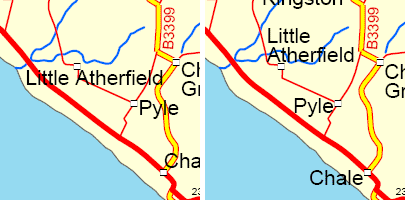
Feature weight
The feature weight ranks the importance of features labeled by a given label class, compared to other features, on a scale of 0–1,000. The Maplex Label Engine places labels to avoid overlapping important features. A feature weight of 0 indicates that the feature should be treated as available space, while a weight of 1,000 indicates that the feature should not be overlapped by labels. The Maplex Label Engine first attempts to place labels in an area of free space. If there is no free space available and a feature must be overlapped, a location with the lowest total feature weight is chosen.
You can set a feature weight for point and line feature classes. Polygon feature classes have two weights, interior weight and boundary weight, which are set separately.
Interior and boundary weight
Polygon features have two types of feature weights. The interior weight lets you specify how important the interior of the polygon is relative to other features. The boundary weight lets you specify how important the edge of the polygon is relative to other features. You can allow labels to overlap the interior but not the edges of a polygon or vice versa.
- Enable the Maplex Label Engine.
- Click the Label Manager button
 on the Labeling toolbar.
on the Labeling toolbar.
- Check the check box next to the layer you want to label.
- Choose a label class under the layer.
- Click the Properties button.
- Click the Conflict Resolution tab. If you are labeling a point or line feature class, you can set a feature weight. If you are labeling a polygon feature class, you can set feature weights for the interiors and the boundaries of the polygons.
- Type a weight for the features or for polygons, using separate weights for the interior and boundary of the features.
- Click OK to close all dialog boxes.
Although the steps are the same, the dialog boxes for point, line, and polygon layers differ.
Weights can range from 0 to 1,000. Features with high weights are less likely to have labels placed over them.