With the default Best Position label placement option, labels can be placed in any of eight zones around a point. For cartographic consistency, the Maplex Label Engine first tries to place each label to the northeast of the feature. If the label can't be placed there, it tries the North and East zones, then works its way around the zones until the label is placed. You can control the order in which the Maplex Label Engine tries the zones.
If you are using the Best Position label placement option, you can check User-defined zones, then click the Zones button to display the User-Defined Zones dialog box.
The Maplex Label Engine attempts to place each feature's label in each zone in the order you specify. You control the search order by ranking the zones on a scale of 1 through 8, where 1 is the first zone in which you want it to try to place the label and 8 is the last zone. You can give a zone the value 0 to prohibit labels from being placed in it. While multiple zones may be blocked with 0 ranks, the other zones must have unique ranks. When the Maplex Label Engine starts to place the labels, it evaluates the blocked zones and the amount of congestion around the point feature, considers the location of other features and other labels, and places the label in the best available zone.
The image below shows user-defined settings for point label placement. The North, South, East, and West zones have been blocked, and the label will not be placed in these areas. The Maplex Label Engine will try the Northeast zone, then the Southeast zone, then the Northwest zone, and finally the Southwest zone.
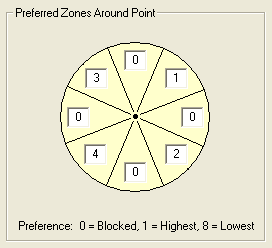
- Enable the Maplex Label Engine.
- Click the Label Manager button
 on the Labeling toolbar.
on the Labeling toolbar.
- Check the check box next to the layer you want to label.
- Choose a label class under the layer.
- Click the Properties button.
- Click the Label Position tab.
- Click Position.
- Click Best Position.
- Click OK.
- Check User-defined zones.
- Click Options.
- Type a search order value between 1 and 8 for each zone.
- Click OK to close all dialog boxes.
Each zone should have a unique value between 1 and 8. You can block one or more zones from consideration by typing a search order value of 0 for the zone.