Available with 3D Analyst license.
Editing graphics allows you to change the way the existing graphics appear. This includes changing a graphic's color properties. A graphic element must first be selected in order to edit.
You can change the color for a single object, or edit multiple graphic elements at the same time. A graphic element's properties can be invoked from the 3D Graphics toolbar, or by right-clicking the selection and clicking Properties. The simplest way is use the color property drop-down buttons on the 3D Graphics toolbar for each respective graphic element type (marker, line, polygon fill, or text).
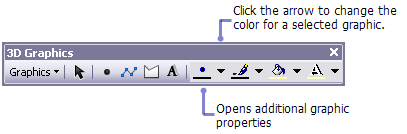
To edit multiple graphic elements at the same time, hold down the SHIFT key while clicking each additional item. Right-click to open the Element Properties dialog box. The changes that are made are honored at once to all selected graphics.
If the Select Graphics tool is disabled, then there are no graphic elements in the active graphics layer.
- Click the Select Graphics tool
 on the 3D Graphics toolbar in ArcGlobe or ArcScene.
on the 3D Graphics toolbar in ArcGlobe or ArcScene.
- Click to select the graphic element you want to change.
- Click the Marker Color drop-down arrow for points, the Line Color drop-down arrow for lines, or the Fill Color drop-down arrow for polygon graphics. In ArcGlobe, this is the Polygon Color drop-down arrow.
- Click the color you want to use.
For text, click the Text Color drop-down arrow.