The Procedure Leg HA, HF, HM function creates a holding pattern procedure leg feature based on a single specified coordinate and other input parameters like distance, radius, and azimuth.
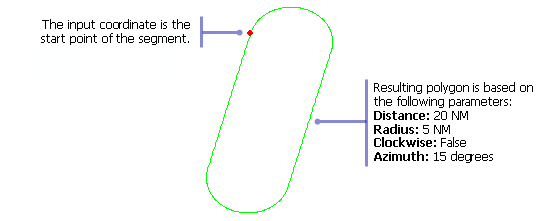
- Start ArcMap.
- On the menu bar, click Customize > Toolbars > Production Feature Builder.
- Click the Feature Builder button
 on the Production Feature Builder toolbar.
on the Production Feature Builder toolbar.
The Feature Builder window appears.
- If the scratch dataset has not been added to the table of contents, click the Add Scratch Data Layers button
 at the top of the Feature Builder window.
at the top of the Feature Builder window.The dataset is added to the map using the current spatial reference.
- Choose Procedure Leg HA, HF, HM in the list on the Functions tab.
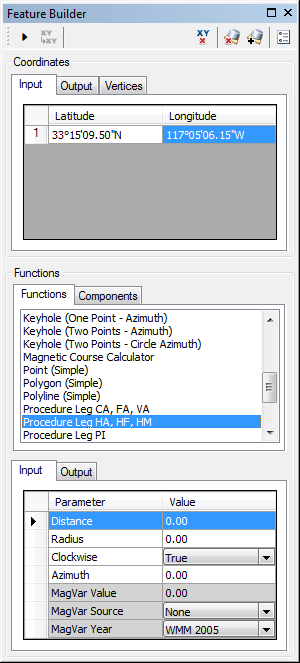
- Define a coordinate for the start point of the polyline by doing one of the following:
- Click the Pinprick tool
 on the Production Feature Builder toolbar and click the map
on the Production Feature Builder toolbar and click the map - Type the coordinates in the cells on the Input tab in the Coordinates area.
- Click the Pinprick tool
- Click the cell next to Distance and type the value.
This is the distance between the specified point and the 180-degree turn. The default unit is Nautical Miles.
- Click the cell next to Radius and type a value.
This is the radius for the procedure leg holding pattern. The default unit is Nautical Miles.
- If necessary, click the drop-down arrow next to Clockwise and click False.
This indicates whether the procedure leg is created in a clockwise direction. There are two options:
- True—The arc is created in a clockwise direction, so the procedure leg extends above the input coordinate.
- False—The arc is created in a counterclockwise direction, so the procedure leg extends below the input coordinate.
- Click the cell next to Azimuth and type a value for the angle at which the procedure leg is going to be oriented.
This is the angle for the procedure leg from the specified coordinate. The default unit is degrees.
- If necessary, click the cell next to MagVar Value and type a value for the magnetic variation.
This can be a specified value or from a field defined in the MagVar Source parameter. The default unit is degrees.
- If necessary, click the drop-down arrow next to MagVar Source and choose a source for the magnetic variation.
This is the source of the magnetic variation value.
- If necessary, click the drop-down arrow next to MagVar Year and choose a different year for the World Magnetic Model.
This is the year associated with the magnetic variation value.
- Click the Execute button
 .
.
A polygon representing a holding pattern procedure leg is created.